Major parts of chat handling are configured via ACE Admin, in the same way as for other media in ACE. Examples of general configurations are:
- Access rights. See Basics about access roles.
- Queues and waiting lists as well as Template queues and waiting lists. See Where to configure queues and waiting lists.
- Custom work levels.
- Routing, Routing search order and Escalation points. See The Routing of contacts window.
- Contact data, per contact type and Contact data, exception names.
- Thresholds for service levels. See The Thresholds for Service levels term.
- System parameters for chat.
- Different display options for ACE Agent such as e.g. Configure Contact data for ACE Agent and Current contacts in ACE Agent and Waiting lists in ACE Agent.
- Client setting to automatically accept chat in ACE Agent. See ACE Agent default settings.
The chat function also have some quite unique configurations made via ACE Admin. Some examples:
- For automatic distribution of parallel chats you set the agent’s chat capacity as described in Before you start configuring chat.
- The different messages the customer will see in ACE Chat Client described in Customised chat message texts and Basics about auto generated texts in chats.
The Chat menu choice
Chat unique configurations for ACE Chat Engine and chat entrances are made under the Media | Chat menu choice.
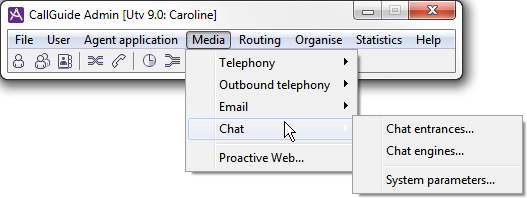
The Chat engines window is where you activate a chat entrance and its association to a chat engine. Also see Deployment of changes for chat.
The Chat entrances window is where settings per chat entrance are made, such as e.g.
- entrance name,
- display methods for agent and customer name respectively,
- automatically generated phrases and messages.
Access rights
To be allowed to configure chat entrances in the specific chat windows in ACE Admin, you require the Own chat entrance access right.
To make configurations in ACE Chat Engine via ACE Admin you require the Own Chat Engine access right.
To work with chat, you require at least one of the following access functions:
-
Execute service for incoming chat, queue
- Execute service for incoming chat, waiting list
To see history for chats, via Interaction View in ACE Agent or ACE Interact, you require one of the following access functions:
- View Interaction View, all interactions.
- View Interaction View, allowed task types.
If you have limited who will be able to see and handle content in historic chats, by connecting task types to subareas, you should also make sure that concerned users belong to the correct subarea, i.e. not access areas.
Chat and video with more than one participant
In ACE Interact you can invite an additional participant to an ongoing chat, with or without using the video features.
See Basics about ACE Chat and Chat in ACE Interact for a background.
- To invite an additional participant to an ongoing chat you require the access function Execute invitation of additional participants to a chat.
- Specific standard phrases and information messages used for invited participants are configured in Standard phrases in chat history and Automatically generated system messages.
- In System parameters for chat, parameter chatInvitationUrl, you define which web page the link should send the invited participant to. Best practice is to direct the additional participant to a log in area, and after authentication redirect to the chat client.