Exactly which contacts an agent will be able to service in ACE Agent, is ruled by a combination of the following three settings:
- The work level chosen by the agent. There are three basic work levels that you see in ACE Agent by different icons:
 Private
Private Enquiry
Enquiry Queue
Queue
- The services the agent has the access rights to and is logged into. The 12 basic services (with the icons you see in other ACE applications) are:
 Incoming calls, queue
Incoming calls, queue Callback, queue
Callback, queue Incoming calls, waiting lists
Incoming calls, waiting lists Callback, waiting list
Callback, waiting list Campaign, preview queue
Campaign, preview queue Incoming email, queue
Incoming email, queue Campaign, preview waiting list
Campaign, preview waiting list Incoming email, waiting list
Incoming email, waiting list Campaign, dialer
Campaign, dialer Incoming chat, queue
Incoming chat, queue Incoming telephony enquiry
Incoming telephony enquiry Incoming chat, waiting list
Incoming chat, waiting list
- Which queues and waiting lists the agent has the skill for and is logged in to.
Presentation of custom work levels
A custom work level is a unique combination of services and personal or general queues that the agent pick from a drop-down menu in ACE Agent’s main window. Changing from on custom work level to another means that the agent at the same time logs in to/out from services and personal or general queues. You create the conditions for the agent’s choice in ACE Admin, under the Agent application | Custom work levels menu choice.
The names of the custom work levels are presented in some various contexts:
- In historical statistics, via custom agent reports in ACE Report.
- In real-time in ACE Pulse,the Agents window.
- In a drop-down menu in ACE Agent' main window, and also per logged-in agent in the Agent status overview and Enquiry/Make call support functions.
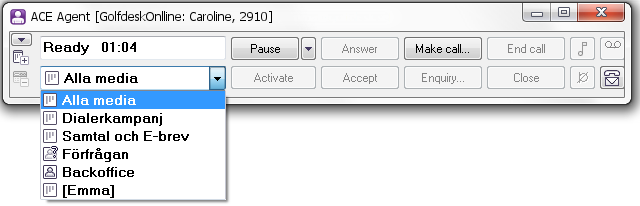
Visible custom work levels by service qualifications
When an agent logs in, those of the organisation area’s custom work levels that are available for that agent, are fetched. Custom work levels that just contain services that the agent is not qualified for, are not fetched.
You can rule whether or not the agents will see the custom work levels where they only have the qualifications for some of the included services, by a system parameter. If you opt to hide the custom work levels where the agent is not qualified for all the included services, you set the strictCustomWorklevelFilter system parameter to 1. Having this same system parameter set to 0, the agent can see and choose a work level containing several services, of which the agent has the access rights to at least one, as long as it does not lead to a change of basic work level, from e.g. Queue to Enquiry.
In case the system parameter is 0, it functions as for the agent in the example below. Within brackets you see what happens if the system parameter is set to 1
The agent has the access right to work with ![]() Incoming telephony, queue, and
Incoming telephony, queue, and ![]() incoming telephony enquiry.
incoming telephony enquiry.
| Icon for work level and your own selected name for a custom work level. | Which services are included in this custom work level? | Does the agent see this custom work level? | Which services will the agent be logged in to? |
|---|---|---|---|
|
|
|
Yes | Both |
|
|
|
Yes
(No, if the system parameter is 1) |
Only (None at all if the system parameter is 1.) |
|
|
|
No | It is true that the agent has the access rights for |
|
|
|
No | None. The agent does not have the access rights for chat services. |
|
|
|
Yes | The agent has the access rights to |
|
|
- Without any services | Yes | Can always be selected. |
Having the strictCustomWorklevelFilter system parameter set to 1, it is advisable to create several custom work levels with fewer included services in each. This will provide more reliable statistics for each media, and the agent finds it easier to understand what is included in each custom work level.
It could happen that the agent will not be logged in to services configured for the selected custom work level, even if the agent has the correct access rights. Then you should check your licences for the services in question to see if there are enough of them.
Three work levels constitute the base
A custom work level is always of the same category as one of the basic work levels, which you see in ACE Agent by different icons.
The basic work levels rule which kind of contacts the agent will get.
You are not logged in to any service but you have your private extension queue. You get:
|
You are only logged in to the Incoming telephony enquiry service. You get: 1. - 4. as described for Private work level.
|
You are logged in to one or several services. You get: 1. - 4. as described for Private work level.
|
The administrator then creates custom work levels tailored to your business. Custom work levels can have the same names as the basic work levels, but also names that better describe the services and the type of queue included, such as Backoffice, Email waiting lists, or Personal Callback. Which custom work levels you see, depends on your access rights, which services that are included in each respective work level and whether personal and/or general queues and/or waiting lists will be handled.
In the screen-shot of ACE Agent’s drop-down menu below, you see four custom work levels that directly correspond to the Queue basic work level.
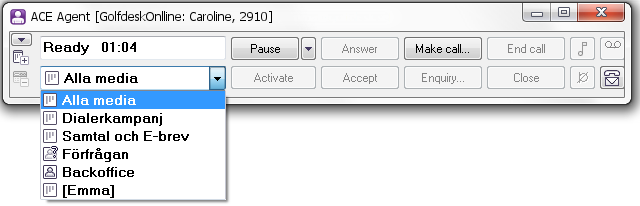
In addition to the custom work levels created for the organisation area in ACE Admin, you see a person unique custom work level at the very bottom. You see here that the agent, having the access rights to make changes in ACE Agent’s Work level support function, has no services at all, resulting in the icon for Private work level to be seen nest to the agent’s name. In statistics, the work level is presented as Private, together with the Agent unique-Built-In built-in custom work level.
Private extension queue
Each agent logging in to ACE Agent is automatically assigned his own so-called extension queue that may include:
- Calls forwarded from an operator. Most of the times, these are incoming calls from IVR, queued by the operator to the agent’s extension, i.e. placed it in the agent’s private extension queue.
- Direct Inward Dialling calls. Incoming calls from IVR, where the caller specifically has asked for this agent.
An extension queue is a kind of private queue that is connected to an extension and not to an agent. You see it in the queue status window by its own icon ![]() . Unlike the other queues, each agent is logged in to his private extension queue, regardless of work level and login to services, if any. When the agent logs out from ACE or logs in to the Campaign, Dialer service, the extension queue disappears as well.
. Unlike the other queues, each agent is logged in to his private extension queue, regardless of work level and login to services, if any. When the agent logs out from ACE or logs in to the Campaign, Dialer service, the extension queue disappears as well.
The Custom Work levels window
In the Custom Work levels window you define the custom work levels per organisation area.
When you install ACE Database, and when a new organisation area is created in ACE Admin, automatically built-in custom work levels are created, required for statistics extraction. There is i.a. one for mobile agents and ACE Mobile Agent users, as they cannot select a custom work level themselves when they log in. The built-in custom work levels cannot be removed or altered.
In addition to the built-in work levels, there are three suggestions for custom work levels, matching the basic work levels. The suggestions, as well as other custom work levels you create yourself via ACE Admin, can be altered and removed.
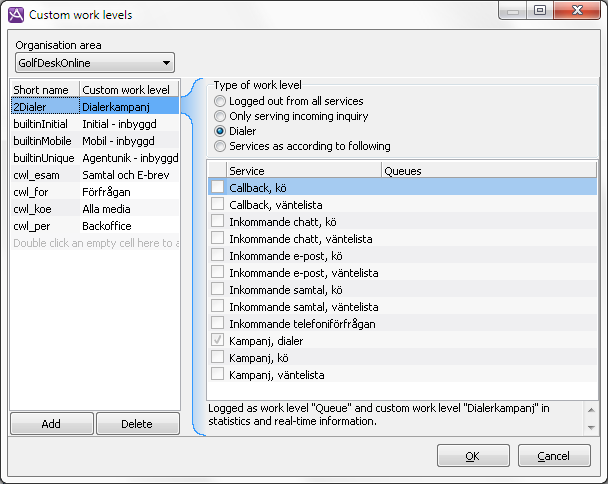
In the bottom part of the Custom work levels window, you see how each custom work level will be presented in realtime and statistics.
The custom work levels created before CallGuide 7.1, have automatically been adjusted to the new conditions at the upgrade. The figure is there to make sure that the short name is unique within the organisation area. The _ underscore replaces all characters that earlier were not the A to Z letters, and the 0 to 9 figures.
The following is included in a newly installed ACE solution:
| Shortname | Name | What is included in this custom work level? | Extra comment | Corresponds to work level |
|---|---|---|---|---|
| predef1 | Own work | No services included.
A suggestion that can be altered. |
|
|
| predef2 | Backoffice | Only the Enquiry service is included. A suggestion that can be altered. |
|
|
| predef3 | All media |
All services except Dialer, i.e. A suggestion that can be altered. |
The Dialer service is not included in the suggestions, as it cannot be used with other services. |
|
| builtinInitial | Initial - built-in | No services included.
Cannot be altered or removed. |
Initial - built-in is used during the short time when the login is in progress in ACE Agent, before ACE knows what the agent will choose to work with. |
|
| builtinUnique | Agent unique - built-in | All services are included as you cannot know in advance which services the agents will be working with, i.e.
Cannot be altered or removed. |
Depending on the agent’s own configuration in ACE Agent, the work level is accounted for in statistics and realtime information as Queue, Enquiry, or Private. |
|
| builtinMobile | Mobile - built-in | Incoming calls via IVR, and the Enquiry service.
Cannot be altered or removed. |
At mobile login and work via ACE Mobile Agent the agent is automatically logged in with this custom work level, accounted for as Queue work level. |
|
| builtinBorrowed | Borrowed from dialer | All services where it is possible to automatically and temporarily borrow an agent from a dialer campaign:
Cannot be altered or removed. |
Automatically applied during the time an agent is borrowed from a dialer campaign. This work level is never stored in the database if it is active at log out. At the next login, the work level is set to the custom work level (including dialer campaign) the agent had before being borrowed. |
In solutions with custom work levels that have been created before CallGuide 7.1, these are automatically adjusted at an upgrade. For example, a digit is added to guarantee that the short name is unique within the organisation area and the _ underscore sign replaces all characters that have not earlier been constituted by the A to Z letters and the 0 to 9 figures.
Add, change and remove custom work levels
You create a new custom work level by doing the following:
- Click on the Add button.
- Enter a Shortname, which must be unique per organisation area. This shortname cannot be changed later.
- In the Custom work level column, enter the name of the new work level in a way that makes it possible for the agent to understand what types of contacts that will be served.
- In the Service column, you select the services that are to be part of the work level.
- In the Queues column you select, for the category of queues and waiting lists that will be part of the work level, all queues or only personal.
You can change the description and/or which services and type of queues that will be included in a custom work level, by clicking in the field you want to alter. However, the short name can never be changed.
To remove a custom work level, you select the name and click on Delete. You see the custom work levels that you cannot alter or remove, on a grey background.
All changes are saved when you click on OK to close the window.
Tips for optimal follow-up of statistics
In order to get as exact information as possible when following up statistics for custom work levels, it is vital to understand what can affect the result.
- Use names that are truly descriptive. The statistics produced for custom work levels are more comprehensible if the names of the custom work levels reflect their purpose, such as “Email and chat” instead of “Queue”.
- Create custom work levels that exactly reflect the services the agents will be using. The agent’s access role can restrict the services that the agent is actually logged in to when selecting a specific custom work level. Using the strictCustomWorklevelFilter system parameter you have the further option of configuring that just the custom work levels corresponding to the agent’s access rights are seen by the agent.
- Disable the access rights for agents to log out from and in to specific services. If agents are allowed to log in to and out from services via the Worklevel window, statistics for custom work levels will be unreliable, as the agent’s work will be accounted for as one single custom work level, regardless of the services the agent has chosen to work with.