Each ACE user shall be allocated an access role. The access role shows which functions in ACE the user in question is authorised to use. ACE prevents attempts to use functions that are not included in the user’s access role.
Under the Organise | Access roles menu choice, you administrate the access system in ACE.
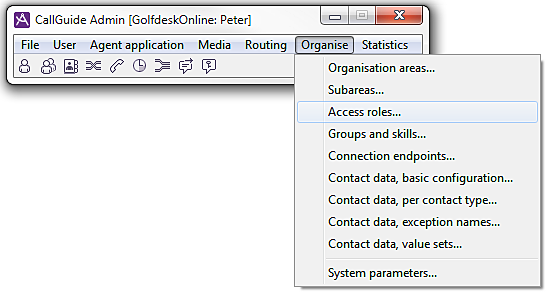
What you may do and use in a ACE system is governed by:
- The access role assigned to you, as described in Basics about access functions in an access role
- The access functions included in the access role, which can be changed in the Access roles window.
- Authorization to administrate other users with various access roles, which is defined per access role in the Access roles window.
- Your access areas, defined in the User accounts window. See All details in the User accounts window
The System manager access role
Users with the System manager access role configure the other access roles that shall exist in a ACE solution, and the access functions these roles should have.
The System manager access role cannot be deleted or changed and the Own access roles access function can not be given to any other role.
The System manager can modify the content in the Access roles window.
- Create new access roles by duplicating an existing role,
- Delete access roles
- Specify which functions are to be included in an existing or new role.
The allocation of access roles to particular users is made in the User accounts window.
The Access roles window
- To view or modify the access functions for a particular role has, select the role in question in the left Access rolelist.
- The Selected list shows the access functions currently included in the role.
- To add more access functions to the role select them from the Available list. You move selected access functions from one list to the other by clicking on the corresponding arrow button.

Filter by client type
As seen in The list of all access functions there are quite a few access functions.
To get a quicker overview of the access functions relevant for an access role you can filter on a Client type.
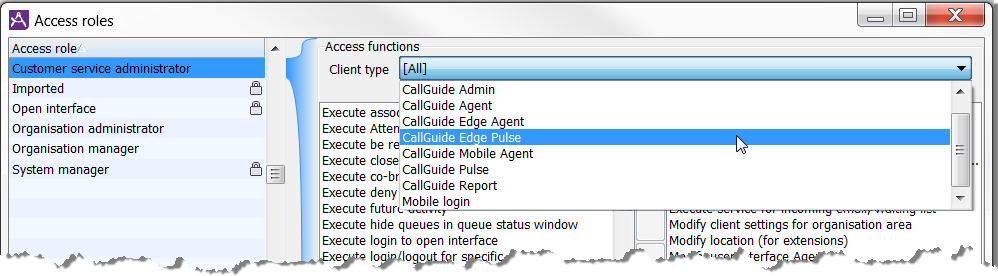
Selecting e.g. ACE Report you see the access functions that are relevant when using the Report client. Any selected functions not needed to use the Report client are displayed in a different format.
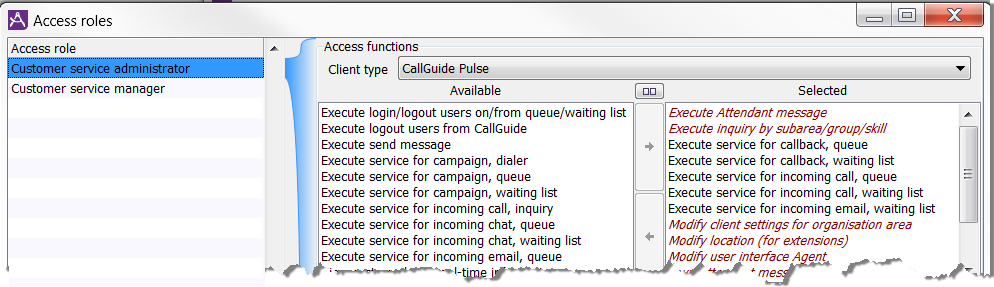
If the selected role has access to functions not needed for the daily work, you can remove these access functions from the access role, i.e. pull from Selected to the Available list. If the removed functions seems to disappear they are hidden by the Client type filter — select [All] as Client type and all functions will show.