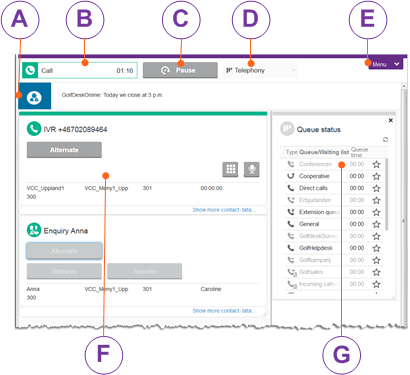
 Systems information.
Systems information. Message from administrator.
Message from administrator. Message from another agent
Message from another agent
 Ready
Ready Paused
Paused Call
Call Wrap-up. If there is a plus button
Wrap-up. If there is a plus button  you can extend the ongoing wrap-up time.
you can extend the ongoing wrap-up time.
 Get contacts from queues
Get contacts from queues Be available for enquiry only
Be available for enquiry only Own work. No contacts are routed to you
Own work. No contacts are routed to you
 Queue status
Queue status
See which queues you are able to serve, including number of contacts in queue and manning status.
See Queue status.
 Search/Call
Search/Call
Write a phone number to call, or search for groups to make enquiry calls to and transfer contact's to.
See Search and call and Assistance - Enquire or transfer.
 Waiting lists
Waiting lists
Pick contacts from a list showing content from all the waiting lists you are able to serve.
See Pick contacts from waiting lists .
![]() Interactions
Interactions
Search for a person and see all interactions with this customer, regardless of media.
See Interactions in ACE Interact.
 Statistics today
Statistics today
See what you have done via ACE Interact (and ACE Agent), so far during the day.
![]() ACE Knowledge
ACE Knowledge
Open the self learning knowledge base for questions and answers.
See The smart FAQ - ACE Knowledge.
![]() New chat card
New chat card
Prepare handling multiple simultaneous chats, by opening empty chat cards.
See Chat in ACE Interact.
![]() Write sms
Write sms
Sms can be written at any time, regardless of you status.
See Sms in ACE Interact.
![]() Compose email
Compose email
Write an email not related to an incoming contact.
 Create callback
Create callback
Create a callback to be called later.
See Create callback.
![]() Book appointment
Book appointment
Book an appointment to get a pre-set reserved duration time for a callback call.
See Book Callback appointment in ACE Interact .
 Client settings
Client settings
Choose if to accept contacts automatically, add an email signature, change language and password etc.
Can also be configured centrally, via ACE Admin, as described in ACE Agent default settings.
 Keyboard shortcuts
Keyboard shortcuts
The list of shortcut commands, as seen in Keyboard shortcuts.
 Transfer logfile
Transfer logfile
Saves logged events to a server, for error tracing. See Transfer log file from ACE Interact.
 Help
Help
Opens the Telia ACE online help.
 Logout
Logout
For each contact, buttons offer various functions depending on contact status, such as End, Alternate, Conference, Retrieve, Transfer and Resume after parking.
Click on Show more contact data to view and edit contact data.