If your telephony solution uses ACE Voice you can select what is to be presented at outbound calls. Shall the person you are calling see your fixed number, your mobile number, the company’s switchboard number or no number at all? As an agent you handle all calls in ACE Agent or ACE Interact, but the presentation choices and named roles are changed via any of the ACE Voice interfaces, i.e. web, softphone or desktop phone.
This is how you work with roles in ACE Softphone.
Set role for one separate call
Set a new role, and return to the previously set role after this call.
- Enter the Call menu.
- Click the Calling as ... role option.
- Mark your choice from in the menu.
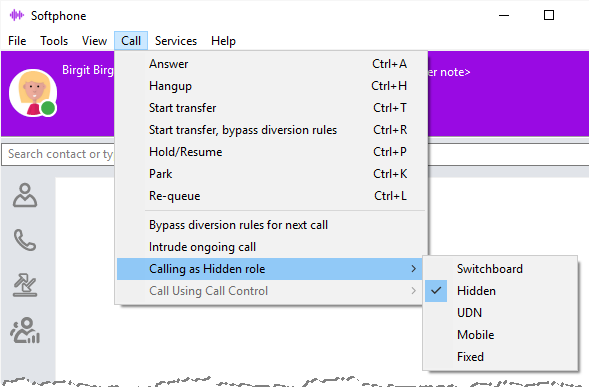
Set role until further notice via menu
Set a new role, remaining until you change it again.
- Go to the Services menu.
- Select Role.
- Mark the wanted role.
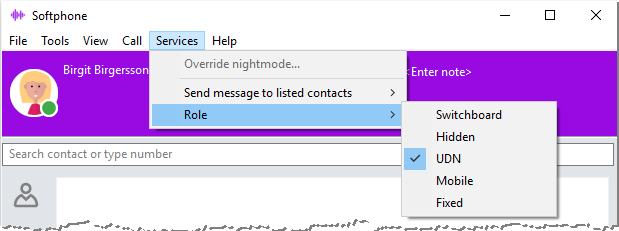
Set role until further notice via link
Set a new role, remaining until you change it again.
- Click the Caller ID link, to the left of the Presence link.
- Mark your choice.

If you have access to ACE Voice User Web or a desktop phone you can set your role there as well. See Call with role - set via web and Call with role - set via desktop phone