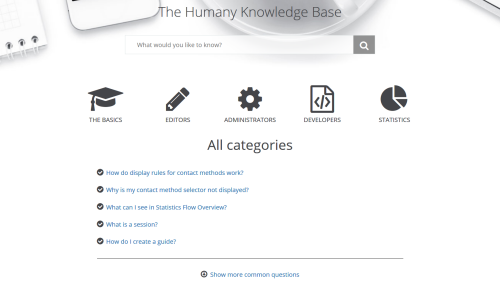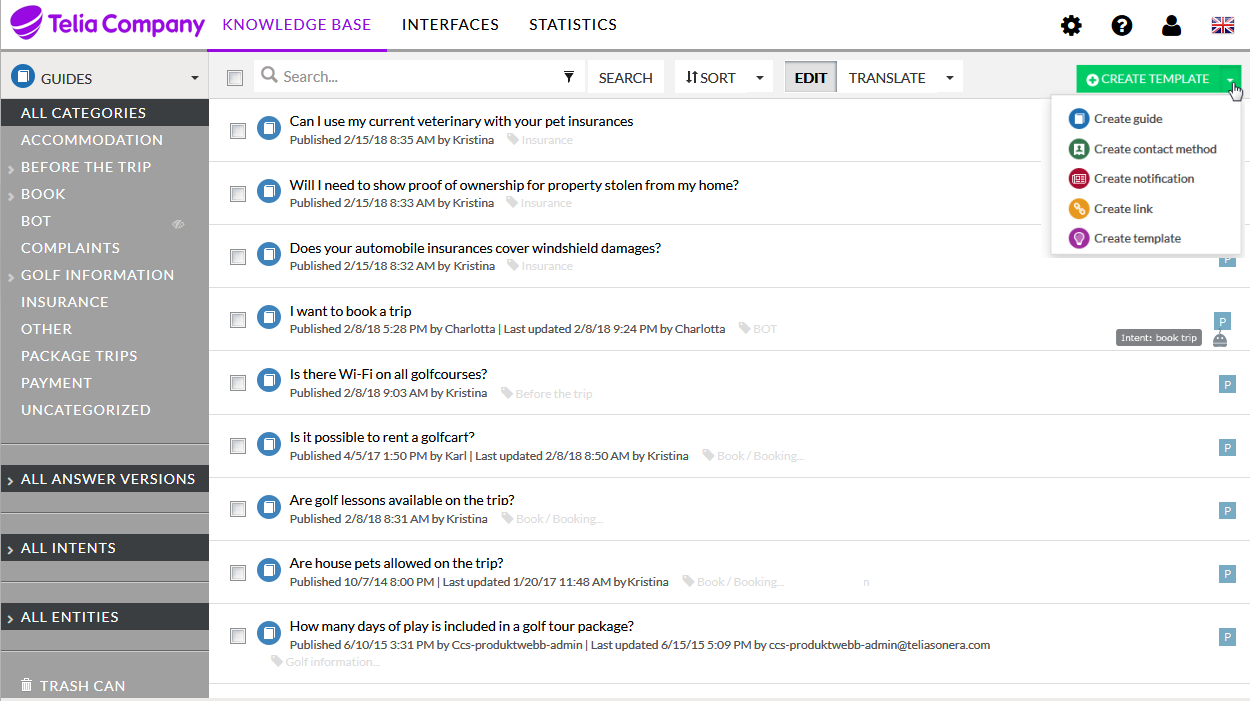
This is an example of the administrator's view in ACE Knowledge.
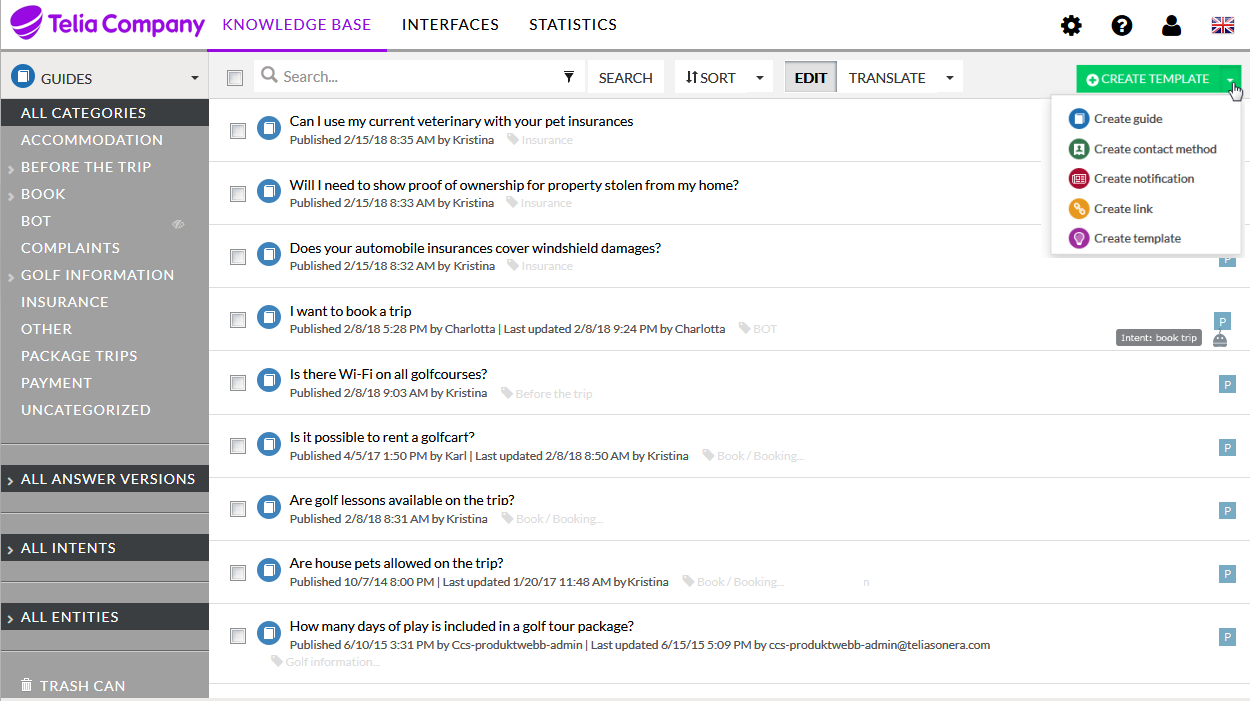
To add anything, such as a guide, a bot or a user account use the contextual menu at the top right 
Knowledge base is where questions and answers, i.e. guides, are managed. At this level you can set up the following functions:
 Guides are questions with answers, and optional counter questions. See Create a guide.
Guides are questions with answers, and optional counter questions. See Create a guide.
 Category, to group guides in topic areas. Optionally use a unique icon per category.
Category, to group guides in topic areas. Optionally use a unique icon per category.
 Links are your collection of reusable links, leading to another web site or, together with an anchor, to a position in a guide. Also see Format and edit a guide.
Links are your collection of reusable links, leading to another web site or, together with an anchor, to a position in a guide. Also see Format and edit a guide.
 Templates can e.g. be used to make all editors set up answers in a corporate standardised way.
Templates can e.g. be used to make all editors set up answers in a corporate standardised way.
 Contact methods determines which contact channels are to be displayed, and when.
Contact methods determines which contact channels are to be displayed, and when.
 Notification is e.g. your emergency message displayed at the top of the The agent's view.
Notification is e.g. your emergency message displayed at the top of the The agent's view.
Interfaces is where portals and other components are created and tailored. This is where you change styling and button texts, whether your portal should be publicly available, which contact details are to be seen, installation instructions for embedding code etc.
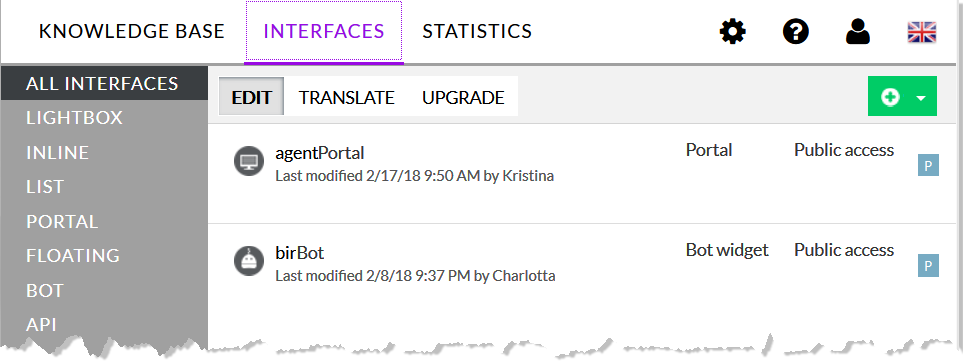
 Portal is the knowledge base used by agents, customers and chat bots. See e.g. The agent's view.
Portal is the knowledge base used by agents, customers and chat bots. See e.g. The agent's view.
To display portals in ACEAgent and ACEInteract you enter the portals' URLs in the ACE Admin window named ACE Knowledge.
An agent in ACE Interact can send answers to questions as links to the chatting customer. See The smart FAQ - ACE Knowledge. When clicking the link in ACE Reference Chat Client the guide is presented with a layout selected like this:
 Lightbox is a widget presenting your information in front of a web page. Closing the light-box the user ends up at the originating web page again. See The web visitor's view.
Lightbox is a widget presenting your information in front of a web page. Closing the light-box the user ends up at the originating web page again. See The web visitor's view.
 Inline can be seen as a web site integrated landing page with information.
Inline can be seen as a web site integrated landing page with information.
 List is a widget displaying answers on various web pages, preventing unnecessary contact centre traffic.
List is a widget displaying answers on various web pages, preventing unnecessary contact centre traffic.
 Floating follows the user as it navigates the page. Helpful for the customer in a purchase flow.
Floating follows the user as it navigates the page. Helpful for the customer in a purchase flow.
 Bot is meeting the chatting customer with the greeting phrase and guides you have selected. See Video - online tools and The web visitor's view.
Bot is meeting the chatting customer with the greeting phrase and guides you have selected. See Video - online tools and The web visitor's view.
 API is the interface where you e.g. select navigational paths of a dialogue, set parameters controlling when contact channels are to be displayed or where to automatically fill a form.
API is the interface where you e.g. select navigational paths of a dialogue, set parameters controlling when contact channels are to be displayed or where to automatically fill a form.
 Implementation where you store your CSS and installation script used to style your interfaces.
Implementation where you store your CSS and installation script used to style your interfaces.
Statistics shows how ACE Knowledge has been used and the results of searches. There are several filtering options and overviews choices. Some examples:
 This is where you make all global settings.
This is where you make all global settings.
 All features above are described in detail, in the built in knowledge base.
All features above are described in detail, in the built in knowledge base.