In the list with all surveys you find a bar chart icon  for each survey. When you click on the icon, a view is opened, where the answers for the current survey can be seen divided per questions, being updated every 5 minutes.
for each survey. When you click on the icon, a view is opened, where the answers for the current survey can be seen divided per questions, being updated every 5 minutes.
In the tabs included in the Analyse function you can
- make different selections of what you want to see the result for,
- see survey answer results in various types of diagrams,
- export result data for further statistical treatment.
See Analyse result – see questions and answers.
Selection – choose filter to limit the choice
Above the tabs you see the total number of answers and the time when the data was fetched.
To limit the question results to be presented you click on Show filter and select among the following parameters:
- Time interval
- You select From day – To day from calendars. As time you set a time, such as 13:00.
- Parameter
- Currently hard coded for Task type. You enter one of the task types set for the interaction preceding the survey.
Task type is set in ACE from the choices in the IVR dialogue, at initiation of chat, or in email entrance.
- Answers
- In a drop-down menu you can pick one of all the available answers you find in the survey.
- Media
- Whether the customer answers have arrived via telephone or web.
 removes choices made from all fields mentioned above. Save with
removes choices made from all fields mentioned above. Save with  .
.
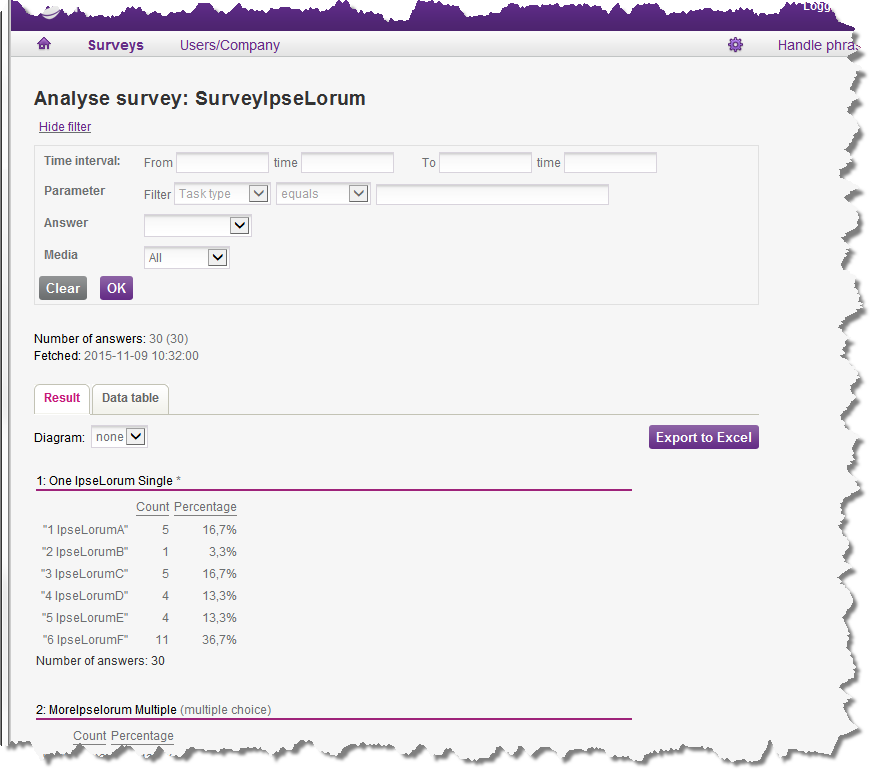
To see more of the survey result you can opt to hide the entire selection menu, with Hide filter.