In the top left area in ACE Report, under the Report picker menu, you rule which data a report shall present.
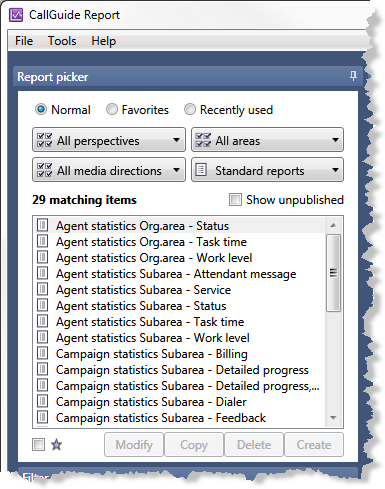
Start by deciding how ACE Report shall pick out the contents of the report list further down in the Report picker. Furthermore, you can limit what to present in the list, using the various selections described in the coming sections.
In the report list you shall then select the specific report or the report basis you want to use in your continued work.
When you have selected a report or a statistics collection in the report list you can, to the right of the Report picker, in the Report details window, see what is included in the report in question.
See all reports, your favourites, or recently used
First you choose what you want to see in the report list by selecting one of the radio buttons
- Normal
- Displays all available standard reports and the tailored reports you have the access rights to see.
- Favourites
- Displays the reports you have earlier singled out as favourites, described in section Add report to favourite list.
- Recently used
- Displays the 10 recently used reports.
Select statistics perspective
In the report list you can view reports from a specific statistics perspective, or all perspectives, depending on whether you want to limit the selection in the report list or not. Your options are:
-
 All perspectives
All perspectives -
 System statistics
System statistics -
 Task statistics
Task statistics -
 Agent statistics
Agent statistics -
 Campaign statistics
Campaign statistics -
 Queue statistics
Queue statistics -
 Outcome statistics
Outcome statistics -
 Online statistics
Online statistics -
 IVR statistics
IVR statistics
The implications of the various perspectives are described in a separate Statistics concepts section. There you also see what is presented in the reports for each respective perspective.
Area the report shall comprise
Select whether you want to see reports for both organisation areas and subareas in the report list, or just reports based on e.g. organisation area. Your options are:
-
 All areas
All areas -
 Organisation area
Organisation area -
 Subarea
Subarea
Some reports are exclusively for subareas. If you have selected Organisation area here, and in the previous drop-down menu e.g. have select campaign statistics as a perspective, you will see no standard reports at all in the report list.
Select media including direction
You have the option of choosing whether you want to see, in the report list, reports or statistics collections for one of the media channels you are using in your contact center, or for all existing media in ACE. Your options are:
-
 All report types
All report types -
 Incoming calls
Incoming calls -
 Callback
Callback -
 Campaign
Campaign -
 Incoming email
Incoming email -
 Incoming chat
Incoming chat
Report types
If you have many tailored reports it could be wise to filter out whether you want to see standard reports, your own, or global tailored reports in your list, or statistics collections you can use to create your own, new tailored reports. Your options are:
-
 All report types
All report types -
 Standard report
Standard report -
 Global tailored report
Global tailored report -
 Personal tailored report
Personal tailored report -
 Statistics collection, described below
Statistics collection, described below
View unpublished
If you have ticked the View unpublished checkbox the report list will also include reports that are not published. Among those unpublished you may also see report names beginning with ![]() . In ACE Report these exclamation marks indicate that something is divergent, not complete, or should be revised. Reports with
. In ACE Report these exclamation marks indicate that something is divergent, not complete, or should be revised. Reports with ![]() are not done being configured and can consequently not be used until they have been taken care of.
are not done being configured and can consequently not be used until they have been taken care of.