Under the ACE Report Report picker you see in the report list is ruled by what you have selected of all the options above. Above the report list you see how many objects there are in the list.
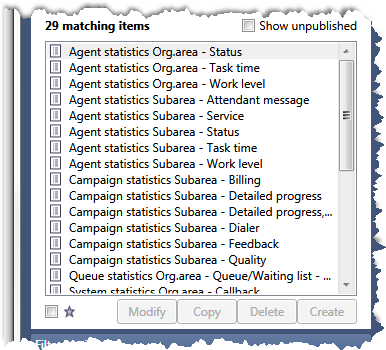
The names in the report list are seen combined with an icon indicating the kind of report:
-
 Standard report
Standard report -
 Global tailored report
Global tailored report -
 Personal tailored report
Personal tailored report -
 Tailored report that must be completed before it can be used
Tailored report that must be completed before it can be used
If you have selected Statistics collection in the Report types drop-down list, you see ![]() next to the report name. These reports are not complete but merely collections for creating your own tailored reports.
next to the report name. These reports are not complete but merely collections for creating your own tailored reports.
Single out what you want to work more with in the report list. In the Report details area you see what is included in what you have selected in the report list.
Depending on what you have selected in the report list, various functions become active.
Add report to favourite list
To add a report to your own favourite list, select the report in the report list and click in the checkbox next to the ![]() icon. Only completed reports can be selected as favourites, not statistics collections.
icon. Only completed reports can be selected as favourites, not statistics collections.
The function buttons in the Report picker
Beneath the report list you find the Modify, Copy, Delete, and Create. Which ones that are active depends on what you have selected in the report list. If you hold your mouse pointer over a field or a button, in most cases you see a help text, describing the functions.
Functions for standard report
You cannot modify, copy, or delete a standard report. If you have selected a standard report you can, under Filter settings make various choices, described in a separate section. Then you are free to either look at the report or to schedule it for later generation and distribution.
Functions for tailored report
If you have selected a tailored global or tailored personal report, it can be modified, copied, or deleted. There can be special tailored global reports that serve as templates. You are only allowed to copy them. You cannot modify or delete them. You cannot either delete a scheduled tailored report.
Under Filter settings you can, for tailored reports, carry out the same functions as for standard reports.
Functions for statistics collections – Create tailored report
If you have selected a statistics collection, the Create button is the only one available, opening the same window as Modify and Copy.
You can see what is in included in each respective statistics collection in the Report details area.