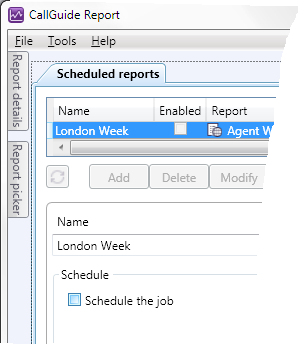When you have created your own global report or save a collection of filter parameters you can let your colleagues see and use your results by publishing them. To publish a standard report, a global tailored report or a global filter means that you make a report or a filter visible in the Report picker, described in section Report picker. Everything publish is seen by all users in selected organisation areas within your ACE solution. You may also want to unpublish reports or filters, i.e. make them not visible in the Report picker.
Publishing and publishing is administrated in the Publish window, which you can open in two different ways:
- Select Publish under the Tools menu, or
- Click on the Publish button in the workspace where you create and modify reports.
Publishing and unpublishing functions in the same way for both reports and filters.
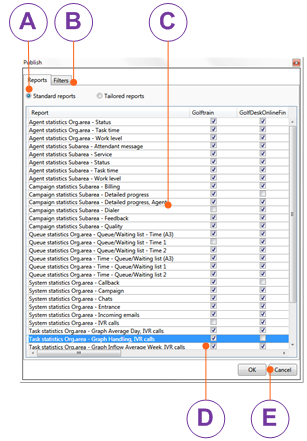
For reports you select the Reports tab and there you select the Standard reports radio button, or Tailored reports, depending on which type of reports you want to see in the list.
In the Filter tab you see the names of all saved filters.
In the list to the left you see the names of all existing reports (or filters depending of choice of tab above.
Select the row with the relevant report or filter name and tick the checkbox  in the column for the organisation area where the report or filter shall be visible.
in the column for the organisation area where the report or filter shall be visible.
OK saves your choices and closes the window.
You can publish in connection with copying as well. If you copy a tailored report in the Report picker and choose to make your copy global, you will be given the opportunity to select whether and where to publish it already before the Modify Report window is opened. However, you can change this later, as described above.
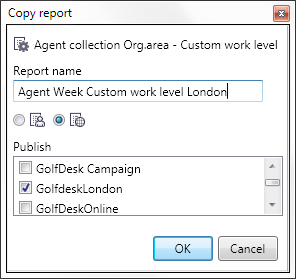
By unpublishing you adapt the amount to choose among in the Report picker, to what is most relevant for each respective organisation area. If you e.g. are not working with campaigns at all, you can hide all standard reports for campaign, for all of your organisation areas. However, each user can opt to see the unpublished reports as well, in the Report picker.
If a report or a filter cannot be unpublished, you are given an alert.
A scheduled report cannot be unpublished until you either have removed the report job or unticked the Schedule choice in the Scheduled reports workspace.