If Telia ACE is connected to Aastra CMG you can execute the same functions as towards other UC systems. Search methods are the same as default, as when there is no UC system integration made. Below you see what differs in handling
CMG – See unlisted numbers in Unifinder
In CMG telephone numbers can be seen as unlisted as they must not be used and handed out freely. Anyone with operator rights in ACE can still see these in Unifinder’s search result and detail information. An unlisted telephone number is greyed and crossed out but an operator can still make calls and queue to it as usual. If you, as operator have chosen to call an unlisted number, you cannot, however, see it afterwards in the list with your latest contacts.
CMG – More search methods than default
CMG can contain sub directories and you can specify in which CMG directory you want to search when searching for a text in Unifinder. Just add the < sign between the search text and the CMG sub directory name.
To search for Maria Svensson in the Norrland directory, you enter MA SV<NO
If your connected UC system is CMG there is also an extra detail search field in Unifinder, headed Keyword, where you can search by up to three keywords at the same time. Enter your keyword combination, separated by commas.
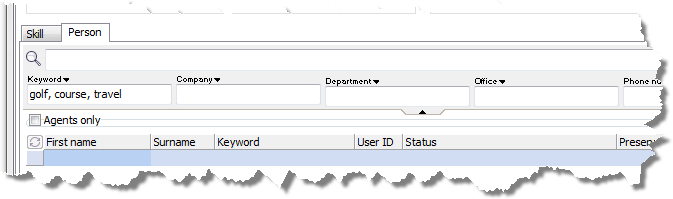
To quickly find individuals having doctor, heart specialist and children’s ward among their personal data in e.g. CMG, you type doc, heart, child in Unifinder’s Keyword detail search field.
Keyword search must always be made in the detail Keyword search field. This as Keyword is not included in free text search, i.e. if you enter the text doc in the main search field, the search result will not contain records with the doctor keyword defined in the UC system, even if the keyword column is visible in the search result table.
CMG – Activities
In CMG some activity types are considered "harder" as they interact with the agent's phone extension, with call forwarding.
A CMG user can have several activities, both active and future. If there are several overlapping current activities ACE applications only display the activity with the longest duration time; primarily the one including call forwarding.
For organisations using the ACE applications in various languages you may want to localise the activities' names, as described in Activities.
The ![]() symbol is seen by a recurrent activity created in CMG, where the start time is not yet due. Information about the interval is not presented in the ACE applications.
symbol is seen by a recurrent activity created in CMG, where the start time is not yet due. Information about the interval is not presented in the ACE applications.
In CMG the activity comments can be maximum 254 characters. You may enter longer comments via the ACE applications but these will be incomplete in CMG, as seen in Set activity for non present colleague.
CMG – An extra Forward extension tab in Unifinder
Anyone having operator access rights, can see the Forward extension tab at the bottom part of Unifinder in the same expandable area as Operator information described in section The operator information tab in Unifinder.
Ctrl Alt V displays, and hides, the Forward extension tab. To hide both tabs you use the same shortcut command again.
If a selected row in Unifinder’ssearch result is a logged out ACE agent that can be mapped towards a CMG user, or a CMG user that cannot be mapped towards an ACE agent, you can, in the Forward extension tab, enter a number or pick one from the list of the selected user’s other telephone numbers. The types of numbers you can enter are:
- local number with area code, such as 018189400
- extensions, such as 07895
- complete number including country code, such as 004618189400
When you have supplied a number, you select the situation or when a redirection shall be done. You choose between
- the default Direct forwarding
- At Busy
- At No answer
To remove a redirection you just remove the number from the number box and click on the Deactivate button.