For information on the purpose of IVR groups, see Basics about park and requeue of calls.
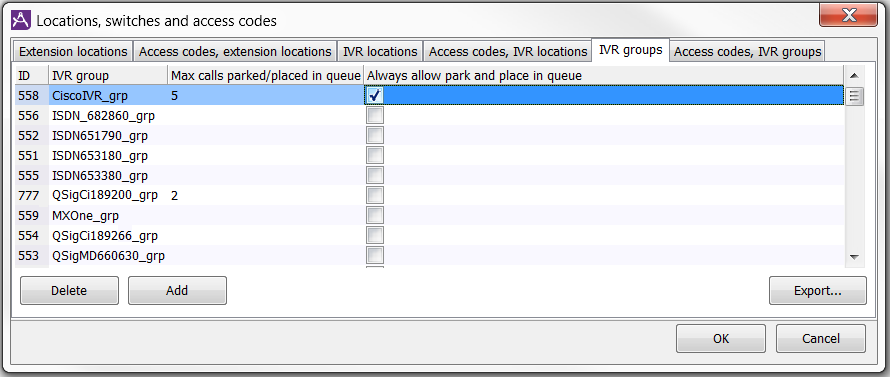
To use this tab you need to have the access function Own location (for IVR) in your access role. See The list of all access functions.
To add an IVR group, proceed like this:
- ID
The ID number of the IVR location. Enter a unique ID for the new IVR group. If the ID number is already in use, an error message will appear after which you can make a new attempt. - IVR group
Enter the name of the new IVR group.- Before the IVR group can be used for placing calls in queue and for parking calls, add the IVR group's numbers in the Numbers for park and place in queue window, found under the Media | Telephony.
- Calls can normally only be parked or placed in queue in an IVR belonging to the same IVR group as the IVR the call came in through. If calls of another type than incoming IVR calls are to be parked, the IVR group is used in interplay with the agent’s extension location. Where multiple switches are handled by the same ACE Server you can use Always allow park and place in queue described below.
- Max calls parked/placed in queue
The limit for the number of IVR lines that can be busy with calls parked or placed in queue. Enter the number of the maximum number of IVR lines that can be reserved for calls parked or placed in queue. If the field is left empty, no check is performed.
If the figure is 0 (zero), no IVR calls can be parked or re-queued. - Always allow park and place in queue
Numbers for park and place in queue within this IVR group are used regardless of the IVR locations connected to the IVR group. Used e.g. where multiple Touchpoint domains are handled by the same ACE Service Node Tenant.