All extensions belonging to an extension location and that are to be used by agents in ACE must be entered in ACE Admin. This is done under the Media | Telephony | Extensions menu choice.
In the Extensions window, information is processed about which organisation area, and which extension location each extension belongs to.
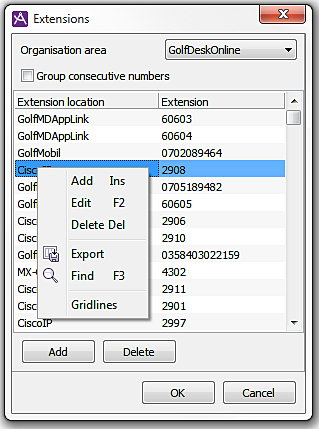
Which extensions you see in the list is ruled by what you have selected in the organisation area drop down menu.
If the Group consecutive numbers checkbox is ticked, the extension numbers are clustered instead of being displayed one by one. For example 2900-2904 instead of 2900, 2901, 2902 etc. for clarity.
The extension location rules the format for the extension
Extensions shall be specified in concordance with the description of the extension location configured in the Locations, Extensions, and access codes window.
The extensions must be specified in the form that the underlying telephony connection requires:
- If the extension location is configured with the Short number extension format, the extensions shall be specified according to this format and without Extension prefix.
- If the extension location is configured with the National format, the extensions shall begin with area code prefix and area code (as in 010182911).
- If the extension location is configured with the International extension format, the extensions shall begin with a country code (as in 4610182911).
Extensions configured outside ACE Admin
All extensions included in your telephony solution do not have to be configured here. If you are using so-called User Extensions, the operator can, via ACE Unifinder, queue to telephone numbers found in connected UC systems and address books. The only requirement is that the numbers there are in an international format (such as + 46 18 123456), or national format (such as 018123456).
You also have the option of adding to the extension series for a location via the open System Functions Interface. This applies to extensions that exist but are not used by agents in ACE. The reason for wanting to make the complete extension series visible to ACE is that you thenare provided with the option of calling all extensions via extension numbers from ACE Agent. The advantage of completing the extension series via the open interface is, for one thing, that you then do not have to configure all extensions in ACE Admin (which is good if the number of extensions in the company is large).
If you are using Microsoft Skype as PBX, you should also read Specific configuration of Skype switch.
Add extensions via ACE Admin
To add one or more extensions proceed like this:
- Choose, in the drop-down menu, which Organisation area the extensions shall belong to.
- Click on Add, double-click in the first empty row, or right-click and select Add.
- Pick Extension location from the drop-down list in the left column.
- Enter extension number in any of the following ways:
One single extension number, e.g. 1100
A sequence of extensions, e.g. 1100-1125, or 1100+25
A list with single extension number and/or sequences, e.g. 1100, 1102, 1104-1125, 1130.
OK saves all modifications made and closes the Extensions window. Cancel ignores all modifications made and closes the Extensions window.
The Export menu choice can be used for transferring all data to a file that can be opened with Excel.
Modify extension location
- Select the relevant extension location.
- Double-click in the column you want to modify, or right-click to select Modify in the context menu, or press F2 on your keyboard.
- Select new Extension location from the drop-down list.
Modify extension number
- Select the relevant extension number.
- Double-click in the column you want to modify, or right-click to select Modify in the context menu, or press F2 on your keyboard.
- Enter a new extension number. You cannot enter sequences here. To be able to enter more than one number, you must create a new extension.
Delete extension
To delete an extension, select the row in question in the list and click on Delete, press the Delete on your keyboard, or right-click to select Delete in the context menu.