Skype works in a somewhat different way than other traditional PBXs or switches and must be handled accordingly.
For example, you can only have one Skype switch connected to your ACE solution, but you still have to configure several virtual switches and two types of extensions.
In the following sections a couple of details are described, that you should be aware of if you are using Microsoft Skype as switch.
Double phone numbers – Switch and CTI extensions
For server based CTI the agent’s telephony connection is controlled by the telephony module in ACE Agent Server, via a CTI engine that in turn controls the agent’s extension under the PBX. See the picture above. As Skype has no support for so-called 3PCC, third party call control, the agent’s telephone cannot be directed in the same way as for other switches. Extension numbers are normally associated to a telephone or a location where as in Skype each user has his own number. So, in a CTI solution two different numbers are configured per extension; one extension number in Skype, connected to a corresponding virtual extension number in the CTI system. The number in Skype is here called Switch extension and the corresponding number to be used for communication in Telia ACE is called CTI extension.
When an agent logs in with his PBX extension he is assigned a CTI extension as well, from a number pool, described in the next section. Once logged in, just the CTI extension is used. The switch extension number is seen in the main window for ACE Agent but the CTI extension number is the one that will always be presented as ANIS and DNIS, in contact data, in Interaction View etc.
The only exception is if the agents are using extension numbers to make internal calls, meaning that they are not using the recommended enquiry feature within ACE. In the following example Anna calls Bert:
- If Anna calls Bert’s CTI extension number, Bert will see Anna’s switch extension number as ANIS in his contact data window and in Interaction View.
- If Anna calls Bert’s switch extension number and the agents are logged in via different CTI engines, just Bert’s Skype client will signal, but Bert’s ACE Agent will not. That is why no interaction at all is seen in Bert’s contact data window and in Interaction View. If the agents are logged in towards the same CTI agent, Bert will see Anna’s switch extension number as ANIS in his contact data window and in Interaction View.
- In both cases above, Anna sees her extension number as ANIS.
- Switches and CTI extensions are configured in the same way as all other extensions, in the Extensions window. As the numbers there must be connected to an extension location, which in turn is connected to a switch, and the switchto a CTI engine, you must start with the configuration described under How to configure Skype switches and extension locations.
Redundancy by number pools in different virtual switches
If two servers contain the same data one can take over in case the other one crashes. As a Skype related CTI extension cannot exist in more than one ACE CTI Engine Server redundancy cannot be achieved in the same way as for other switches. In Telia ACE this is taken care of by dynamic CTI extensions in a pool, meaning that when the agent has logged in using his switch extension, he is assigned a CTI extension from a pool of numbers, which can be distributed over several servers. To be able to handle pools with extension numbers you also require two different types of virtual switches; the main Skype switch, handling switch extension and a CTI switch named Skype CTI Pool here, for each pool with CTI extension numbers.
How to configure Skype switches and extension locations
In the Switches for server based CTI you enter a name for your Skype-switch as well as the names of the Skype CTI Pool switches that will contain the CTI extensions. Then you create the links that connects each Skype CTI Pool to its own CTI engine.
After having named and thus having created the switch as described above, you can create extension locations. In the Locations, switches and access codes, the Extension locations tab, the Extension location column, you name a main location, connecting it to your Skype-switch that you can now pick from the drop-down menu in the Switch column. Then, in the same way, specify the new locations to be connected to each respective Skype CTI Pool switch.
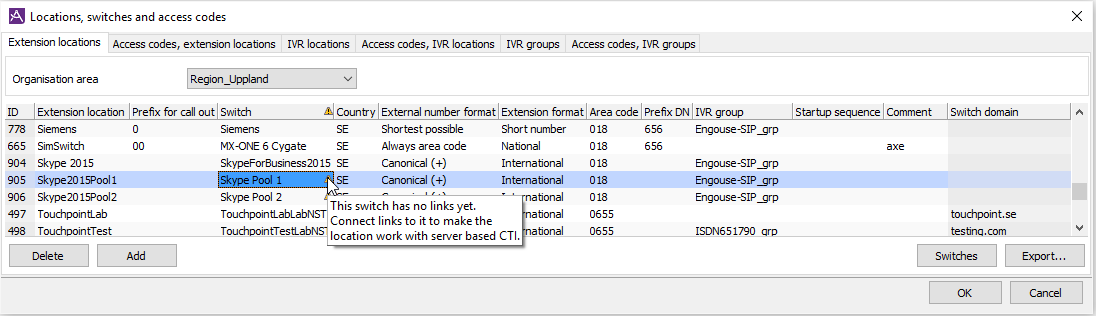
The location for the main Skype switch will not be handling telephony as such, why all settings for format, area code number etc.. are made at the extension location you have connected to a Skype CTI Pool. What else you have to specify is seen in the Locations, switches and access codes window, the Extension locations tab.
