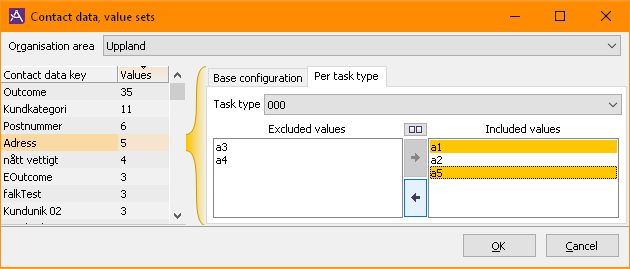A contact data key may have a defined value set, a number of allowed values, meaning that the contact data key may only be assigned any of the values in the value set. The purpose of value sets is to facilitate entering of values for contact data in ACE Agent and ACE Admin.
Before you can create a value set for a contact data key the contact data key must exist in the system.
- You create your own contact data keys in the Contact data, basic configuration window.
- Under the Contact data, per contact type menu choice, you then select which contact data keys that are relevant for each contact type.
Value sets for customer specific contact data keys, as well as for the pre-defined Outcome contact data key, are created and administrated in the Contact data, value sets window, opened via the Organise | Contact data, value sets menu choice.
There are also pre-defined contact data keys that already have a value set and are administrated in other windows in ACE Admin.
For contact data keys used as search keys in Information Guide it might be convenient to create value sets, but this is not necessary.
The Outcome contact data key
Outcome is the result of a handled contact. An agent can sum up what a handled contact resulted in via the contact data window in ACE Agent or in the feedback window for callback.
The use of value sets is recommended for the Outcome contact data key. If the agents are given set values to choose between it is possible to get statistics for the outcome.
You create set values by defining value sets for the Outcome contact data key. If you in addition to that also limit the proportion of values in a value set per task type, the outcome choice is even easier for the agent. This in turn enables a more reliable statistical follow-up for tasks.
Outcome is saved for each handled contact. There are principles to be followed to get correct outcome statistics. In ACE Report you can create custom reports showing Outcome. In these reports you see the combination of time interval, task, queue, and outcome value.
The Contact data, value sets window
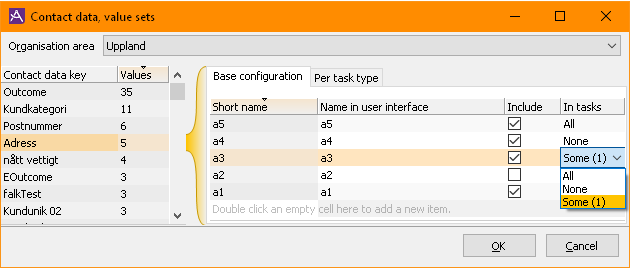
In the Contact data, value sets window you can create and remove value sets for contact data keys and add and remove values per task type.
The Base configuration tab
This is where you create, rename and remove individual values in a value set for a selected contact data key. You can also choose wheter a certain value should be excluded from any task type you create at a later point, as well as exclude - or include - a value in/from all currently existing task types.
- Short name
- The short name, or database name, of the value. Cannot be changed once the value is saved.
- Name in user interface
- This is the name of the value as it is displayed in user interfaces in e.g. ACE Agent. Initially set to the same as the short name when you create a new value, but you can change it to better suit your needs.
- Include
- If left ticked, the value will automatically be included in any task type you create at a later point. If you do not want the value to be automatically included when creating new task types, untick this. Note that this will not affect any currently existing task type.
- In tasks
- This shows whether the value is included in, or excluded from, All, None or Some task types. In case the value is included in only some task types, the number of task types is indicated. You can choose to include, or exclude, the value for all existing task types here, by editing the cell and selecting All or None, respectively.
Including or excluding a value for all task types this way is far simpler than doing it manually for every task type on the Per task type tab, but if there are many task types to update, it can take some time to execute even automatically. You will have to verify such operations when you click OK, to help you avoid making mistakes.
Create and add value to value set
To add a value to a value set, do one of the following:
- Edit the empty Short name cell of the last row,
- by double clicking it,
- by selecting it and pressing F2, or
- by right clicking it and selecting Edit.
- Press Ins on your keyboard.
Then type a valid short name for the value and press enter. Change the other properties to suit your needs.
Remove value from value set
To remove a value from a value set you select the row in question, press the right mouse button to open a context menu and select Delete, or press the Delete key on your keyboard.
If you remove all values from a value set, the value set no longer exists and the contact data keys can again be assigned any value.
The Per task type tab
On the Per task type tab you can specify whether a particular value should be excluded from the values set for an existing task type.
Select the desired organisation area and task type, and then select and move the values left or right depending on whether the values should be excluded or included for that particular task type. You can move the values either by drag and drop, or by clicking the arrow buttons, or using Alt Left or Alt Right on your keyboard.