The Organise | Contact data, basic configuration... menu choice leads to the window with the same name, through which you can create and delete contact data keys and specify how contact data is to be processed when gathering statistics, and in ACE Admin’s other windows.
To use this menu choice and all its functions, you require Own contact data in your access role.
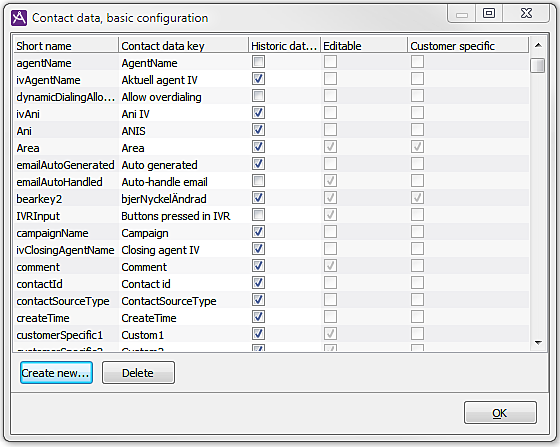
The columns are described below.
- Short name. The contact data key’s internal name. Cannot be changed. Keys with names beginning with iv, are linked to the Interaction View function.
- Contact data key. The name of the contact data key used in the user interface.
- Historic data/Interaction data. Specifies whether the contact data values shall be stored in the statistics and in the Interaction View database. Historical data and Interaction View data each requires their own separate licences.
- Editable. A check in the box means that the value of the key is editable. This can be made according to the instruction for configuring the Contact data window in ACE Agent. See Configure contact data for ACE Agent.
- Customer specific. Tells us whether this is a user created, or built-in key. Costumer specific keys are always editable. If the agents shall be able to edit the key value it has to be configured in the Contact data window in ACE Agent. See Configure contact data for ACE Agent.
The following contact data keys are recommended for routing:
| Contact data key (short name) |
Explanation | Contact data value format |
|---|---|---|
| AgentName | Agent’s username. | text |
| Task type (errand) |
A tag set to contacts, to get statistics organised by the values of the task types. See Basics about Task types and Task type assignment for email and work item. | digits/text |
| Entrance | There are several types of entrances as seen in Basics about Entrances
|
digits/text |
| Menu choice | Defined either in the IVR or on the web. See Basics about Menu choices. | digits/text |
| Identification (cid) |
Customer identification. | digits/text |
| Priority (prio) |
The contact’s priority. | digit |
| EmailHdrFrom | Sender’s address. | text |
| EmailHdrTo | Recipient’s address. | text |
| EmailHdrSubject | Email’s subject. | text |
| EmailCategories | Email’s categories. | text |
Create new contact data key
To create a new contact data key:
- Click on the Create new... button.
- Fill in Short name (no spaces in the name).
- Fill in Name of the contact data key.
- Tick the box if the key is to be stored in historic database/Interaction View database.
- Click OK (or Cancel for undo.)
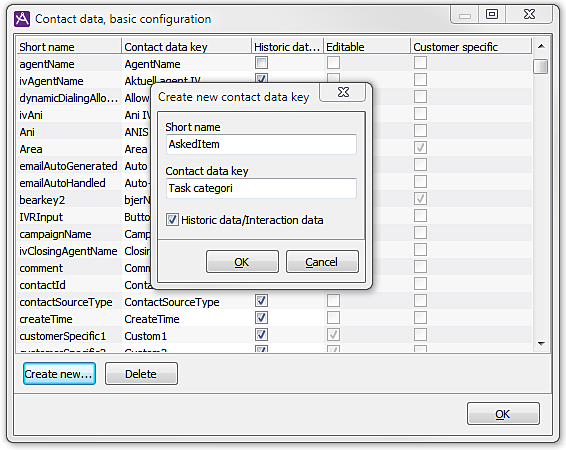
Delete contact data key
You can only delete costumed keys, seen with a tick under header Customer specific.
To delete a contact data key, select its name in the table and click on the Delete button.
Change information about contact data key
The following information relating to a particular contact data key can be edited directly in the table:
- The Contact data key name is changed by clicking on the name and entering a new. You cannot change the short name.
- Historic data/Interaction data. Change by clicking in the field under the heading with that name.