You access ACE Survey Admin by entering a given address in your web browser. Login credentials are provided by your contact person at Telia Company in conjunction with your delivery.
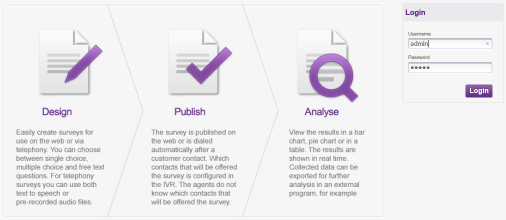
Different access rights
There are three different user categories in ACE Survey Admin.
- User
- Can use the functions related to the user’s own surveys. After login, the Surveys view is opened. See Description of the list under Surveys menu.
- Administrator
- Can work with all functions concerning his own and others’ surveys. After login, the Surveys view is opened. Unlike User, he can also
- edit other users and company information under the User/Company menu choice. All described in Handle other users’ accounts and The Edit company tab.
- see all surveys, i.e. also the ones where Available for others is not selected. See Description of the list under Surveys menu.
- delete a survey created by another user,
- erase collected data for a survey created by another user.
- SuperAdmin
- The advanced start view, normally assigned to accredited Telia Company representatives, offers a number of functions for configuration and monitoring.
To get to the Surveys view you first pick which company you are to work with, and click on Next.
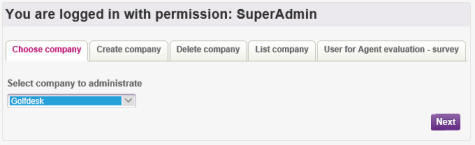
Overview of the menu structure
The screen shots of ACE Survey Admin are in this web help from a SuperAdmin’s view, i.e. with all menu choices visible, together with all administrative functions. Via the links below you roughly see the total menu structure, available to a user with the highest level of access rights.

Home
Clicking on  , to return to the start view, results in different views for each respective user category, as described under Different access rights.
, to return to the start view, results in different views for each respective user category, as described under Different access rights.
Surveys
The survey handling view opened with the Surveys menu choice in the main menu bar, is divided by the three function areas that constitute survey handling.
Design is where surveys are created and also where you can see how your survey is presented to the survey participant on the web. See e.g. Basics about designing surveys and Basics about the Questions tab.
Publish is where surveys are made usable. For chat you can test various links leading the participant to the correct survey. See Publish survey.
Analyse is where you see the outcome of the surveys, and find the tools to export the data to be evaluated. See Basics about Analyse and Export data.
Users/Company
The functions that do not concern a specific survey is collected under the User/Company menu choice.
The following sub menu tabs are available for the Administrator:
- Users is where you administrate the colleagues' user accounts. See Handle other users’ accounts.
- Edit company where you pre-set graphical layout, language in system messages and system phrases, for your organisation. See The Edit company tab.
Aside from Users and Edit company described above, the following sub menu tab is available for SuperAdmin:
- Sms accounts is where you handle setting for sms. See Before you can use sms surveys.
Settings
Clicking on the cogwheel  opens a view where you can:
opens a view where you can:
- choose language for your Telia ACE Survey Admin,
- make pre-sets for new surveys,
- handle your own user account.
See Personal settings.
Handle phrases
Under Handle phrases you set up and select the audio files used in telephony surveys. See Handle audio files for phone surveys.
Help
Clicking on Help opens the ACE online help.
Log out
To log out from the survey tool you can in all situations click on Logout farthest to the right in the header.
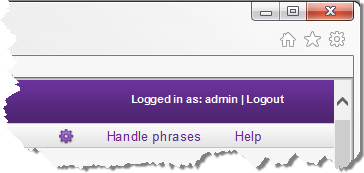
Otherwise, you are automatically logged out after 12 hours’ inactivity.