Groups and skills are used to make it easier to specify which agents that shall serve a specific queue or waiting list.
An agent is either part of a group or outside it. There are no intermediary positions.
The name of a skill is to be interpreted as a skill area. A particular agent’s skill must also have a skill level; a figure between 1 and 9. The higher number the higher level of skill i.e. the figure 1 means just basic skills. If an agent has no skill at all in an area, the skill should not be a part of his skills profile.
In emergency cases the agent can be logged into a queue without having the skills usually needed to serve the queue. This is done by the administrator in ACE Pulse. See Queue details - Workforce tab.
The Organise | Groups and skills menu choice leads to a window with two tabs, with similar options
- Groups for processing groups.
- Skills for processing skills.
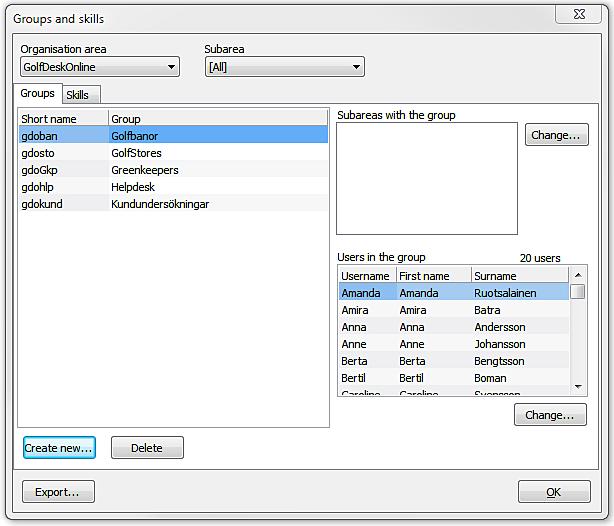
This is where you
- add and delete groups and skills. See Create new group or skill
- change the names of groups and skills. See Delete or change names of a group or skill
- change which users that are included in the groups and skills. See Change users in group
- change which subareas the groups and skills are included in. See Change subarea affiliation for group or skill
The various functions offered in the Groups and skillswindow are accessed via buttons:
- Create new group/skill
- Delete group/skill
- Change subareas
- Change users
In the Groups and skills window you always start by selecting Organisation area In the other drop-down list, you select
- a particular subarea, to see the groups/skills that are included in this subarea. A group/skill in the list can also be included in other subareas.
- Without subarea, to see the groups/skills that are not included in any subarea.
- All, to see all groups/skills irrespective of whether they are included in any subareas or not.
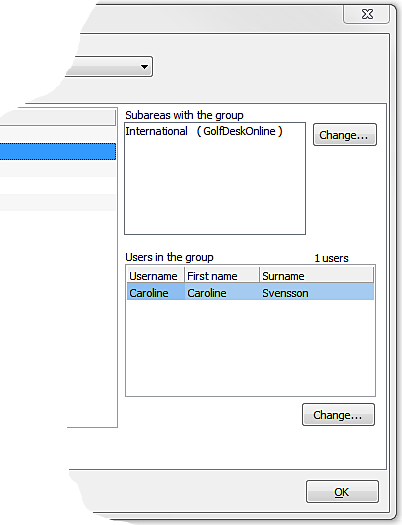
Having selected organisation area you see the list of current group/skills, presented by the unique data base name, and the actual name. Marking a name you see the belonging data to the right in the window. Depending on which tab you have selected you see the names of the
- Subareas with the group and Users in the group
- Subareas with the skill and Users with the skill
The lists Users in the group and Users with the skill shows all agents with that group or skill in the organisation area, i.e. irrespective of which subarea they belong to.
You can e.g. see:
- Agents in a subarea included in your access areas, or just belonging to an organisation area which is included in your access areas.
- Agents in an organisation area which is not in your access areas, if the underlying subarea is included in your access areas.
A group or skill always belongs to, i.e. is part of, a particular organisation area. It can also belong to one or more of the organisation area’s subareas. See Basic about users’ access profiles.
An agent can only be included in a group/skill belonging to the same subarea as the agent. One exception is if the group/skill is part of the same organisation area as the agent, but not included in any of the organisation area’s subareas. In this exceptional case, the user can be included in the group/skill irrespective of which subareas the agent belongs to. The agent’s areas are seen in the User accounts window. See All details in the User accounts window.