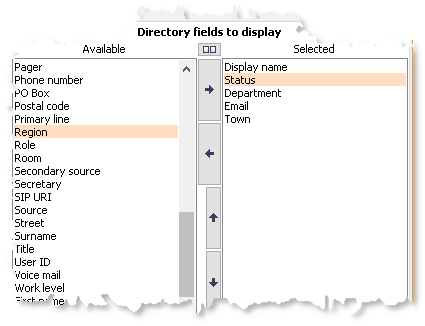In ACE Admin, the Agent application | UC system settings menu choice you make certain settings for the UC system your contact center is integrated with.
When a call arrives to ACE Agent the operator automatically sees various facts about the caller. In the Unifinder support system, the contact data for the call is completed with information about the searched person, fetched from the UC system that is connected to the ACE solution. There the operator can also help the searched person with activitys, changing the extension number for forwarding etc.
Each organisation has its own respective UC system users in its own directory. UC systems like Marvin and Touchpoint are furthermore so-called multi-directory systems where several different organisations can be handled in one single solution, with their respective users in different directories. Which directories the operator shall be able to search in, is one example of what to configure in the UC system settings window.
Access rights for administrator, agent and directories
In order for agents and operators to be able to search in the various directories via Unifinder they need to be assigned access rights as below.
The access functions are added to each respective access role, in the User accounts | Access roles window.
In some solutions configuration require elevated user privileges, such as specific access right given via a one-time ticket. Information about these procedures is only given to those who need it, normally accredited personnel within Telia Company.
Different data depending on UC system
The content of the UC system settings... window, and exactly what you can configure, varies depending on which UC system your contact center is integrated with. Therefore, start by selecting UC system and then pick an organisation area from each respective drop-down menu.
In case you have forgotten to configure the necessary system parameters for the selected UC system, you see this as a warning at the top of the window.
TCM
Some UC systems can be integrated with TCM. For those systems, the check box Use TCM will appear next to the selected UC system. Ticking this tells ACE to use TCM with the selected UC system.
CMG
Selecting GMG as a UC system you get extra language options for Activities types, as well as the possibility to configure corresponding activity types in CMG, as described in Activities.
You will also be able to configure the directory fields that ACE Interact will search in, as well as which directory fields should be displayed in the search result for ACE Interact.
Marvin
In Marvin there can be several different directories to fetch data from, one for your own organisation and others for the other companies the operator is working for.
Configure directory, connection to number plan, and entrance
When you, in the UC system settings window, have selected Marvin, you see the following fields:
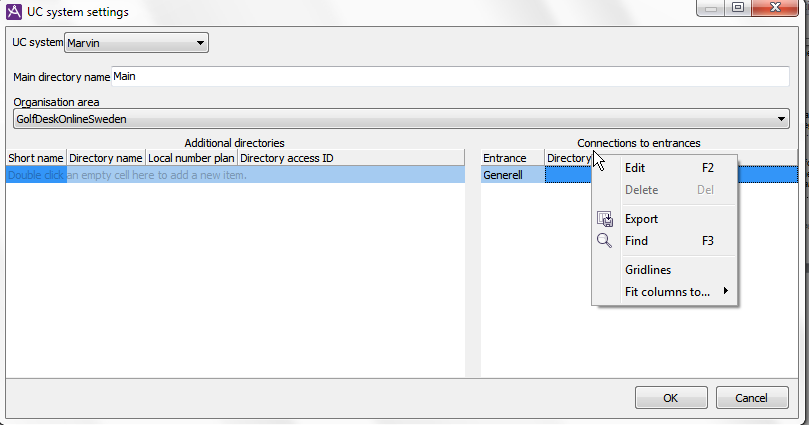
- Main directory name
- Enter the name of the main directory, which is your own organisation’s directory.
- Short name and
- Directory name
- Specify the names of any other directory here.
Start with a system unique database name and then continue with the complete name of the address book. The same name must be specified in the interface towards the UC system, ACE Presence Adapter.
The directory names you enter in the UC system settings window are seen by the operator in ACE Agent, in a multiple choice list to the right of the detail search fields in ACE Unifinder. An operator working for several different companies at the same time can choose the directory in which a search shall be made.
- Local number plan
- A local number plan means that the directory’s extensions can be called internally from your own company’s switchboard, even if the directory should belong to another company, and also if another user in other directories/other companies could have the same number.
Tick the box if the current directory shares its number plan with the switchboard, that is, is part of the same number plan as the main directory. This being so, the operator can use extension numbers to call Marvin users.
- Directory access ID
- This is where you enter the ID providing the operator with the rights to search in the specified directory. All companies’ directories within the same Marvin system can have different IDs. For your own main directory it is also required the the operator has a Marvin ID in the User accounts window under the Alias header in ACE Admin.
To the bottom right in the UC system settings window, you find Connections to entrances where you connect the various directories to the IVR entrance that each respective company’s calls arrive through. In this way Telia ACE can, directly at routing of a call, automatically search and find a user, seen the entrance the call arrived through. What is seen under Entrance must be configured in the IVR and in ACE Admin, Routing | Entrances and menu choices. What you can pick from the drop-down menu under Directory name are the directories you have specified in the left part of the window.
Save with OK.
Touchpoint
Telia Touchpoint Plus is a cloud based PBX, which also includes UC functions, such as activities, chat and SMS. To be able to search for user data in Touchpoint, via ACE Agent’s Unifinder support function or via ACE Interact, it is required to configure the directory(s) in Touchpoint as described below.
In order for activities to function you must, as administrator, have configured a mapping between ACE Activities and corresponding Touchpoint activities. In order for an activity that the agent sets in ACE Agent to take effect in Touchpoint it is also required that the relevant agent has got a Touchpoint alias in ACE Admin user accounts. The ID (Alias) of a Touchpoint user is the proper full length username including domain, i.e username@domain. Username shall not be confused with the optional field Custom User Identifier
in Touchpoint. However, agents can search for data via Unifinder without having this mapping towards Touchpoint.
When searching for people via Unifinder, Touchpoint can only return a fixed number of records, i.e the value in the ufSearchMaxRecords system parameter is ignored in some cases.
If the solution is of the Multitenant type, which you can see in the systemType system parameter, each organisation area that will be using the activity integration towards Touchpoint must have a domain that corresponds to a company identity in Touchpoint.
In order for agents and operators to be able to find names phonetically in ACE Agent’s Unifinder support function, the following five system parameters must be set:
- phoneticCWPassword
- phoneticCWUserName
- phoneticSearchEnabled
- phoneticServiceEngineSwitch
- phoneticServiceEngineUrl
In the description of these system parameters login to ACE ClusterWare is mentioned.
- ACE ClusterWare is a system joint platform for various applications, of which one is ACE Service Engine.
- ACE Service Engine provides different web services, and some of them are used by ACE Interface Server.
- ACE Interface Server tracks which Touchpoint directories each respective organisation can use for phonetic search.
Consequently, to make phonetic search function you also require access to ACE ClusterWare, which in turn requires that the system wanting to use the platform can identify itself, with password.
Configure directories and access ID
When you in the UC system settings window have selected Touchpoint you see the following fields:
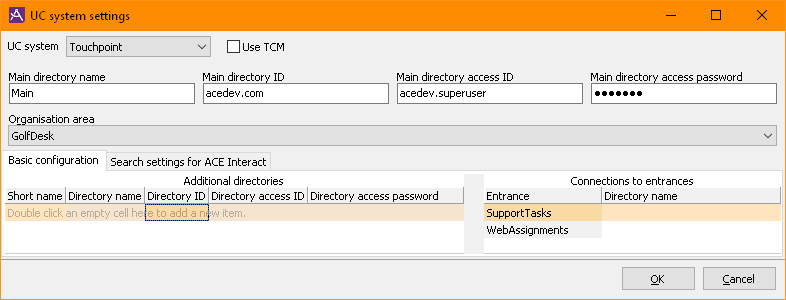
- Main directory name and
- Main directory ID
- This is where you enter the name of your organisation’s main directory and its ID number.
- Access ID for main directory and
- Access password for main directory
- This is where you enter the ID and password providing the operator with acces rights to search in the named directory. Furthermore, all Touchpoint users should have an ID in ACE Admin’s User accounts window under the Alias title.
In the bottom part of the window Other directories are configured with:
- Shortname and
- Directory name
- This is where you specify the names of any other directories.
Start with a system unique database name and then continue with the complete name of the directory. The directory names that you enter in the UC system settings window, are seen by the operator in ACE Agent, in a multi selection list to the right of the detail search fields in ACE Unifinder. The operator working for several different companies at the same time, can choose in which directory a search shall be performed. - Local number plan
- Local number plan means that the directory extensions can be called internally from your own company’s switchboard, even if the directory should belong to another company, and also if another user in other directories/other companies could have the same number.
Tick the box if the current directory shares its number plan with the switchboard, that is, is part of the same number plan as the main directory. This being so, the operator can use extension numbers to call Touchpoint users.
Under Connections to Entrances you connect the various directories to the IVR entrance through which each respective company’s arrive. In this way Telia ACE can, directly at routing of a call, automatically find users, from the entrance the calls has arrived through. What you see under Entrance must be configured in the IVR and in ACE Admin, Routing | Entrances and menu choices. What you can pick from in the drop-down menu under Directory name are the directories you have entered in the left part of the window.
You will also be able to configure which directory fields should be displayed in the search result for ACE Interact.
Configure directory fields to search in for ACE Interact
When the selected UC system is CMG, you can specify which directory fields should be regarded in a search made from ACE Interact. Select the desired fields in the left hand list and either drag them to the right or click the right arrow button.
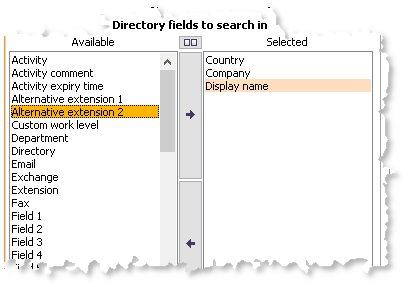
Configure directory fields to display in search result for ACE Interact
When the selected UC system is CMG or Touchpoint, you can specify which directory fields should be displayed in the search result for ACE Interact. Select the desired fields in the left hand list and either drag them to the right or click the right arrow button. You can also reorder the fields so they are presentedin the desired order inACE Interact.