In NICE Engage ®, the Monitor tab, you see agents’ statuses in realtime, you search in various groups, select an agent and monitor his call using the buttons described in the overview picture below. If you, in your ACE Recording, record what is seen on the agents’ computer screens, you can also see the resulting video clipping here.
You start by opening your web browser and entering the web address to your Telia ACE Recording. Then you log in to NICE Engage ® and click on the Monitor tab.
To be able to see and use the Monitor tab, you must be part of one of NICE’s access groups Coach or Administrator.
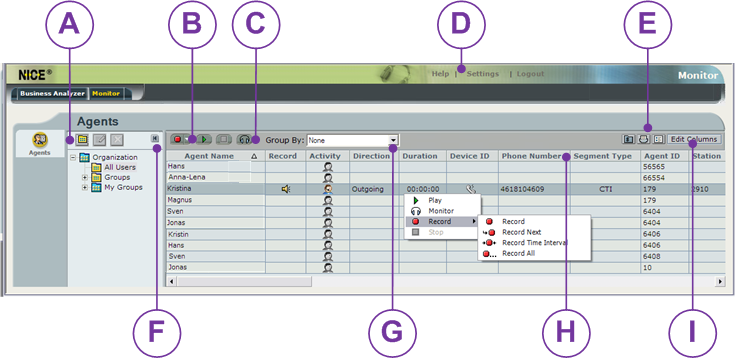
Agents
Which agents do you want to monitor?
Open the folder with all agents, or see groups with various selections of agents.
You can create,
create,  edit and
edit and  remove your own agent groupings.
remove your own agent groupings.
See Select data to view - create your own agent groups.
Which agents do you want to monitor?
Open the folder with all agents, or see groups with various selections of agents.
You can
 create,
create,  edit and
edit and  remove your own agent groupings.
remove your own agent groupings. See Select data to view - create your own agent groups.
 Play
Playthe last recorded call.
 Monitor
Monitorcalls in progress.
Global tools
- Help
- Want to know more? All functions in NICE are described here in text and pictures.
- Settings
- Opens the pane where you change your password.
- Logout
- Log out from NICE.
Module’s tools
-
 Print
Print - Via the opened window, you can also edit, save and send the picture of the current status in the table.
-
 Settings
Settings - Select the medium/media you want to monitor/record.
 Minimize
Minimizethe selection area to see more columns to the right.
Sorting and filtering
Right click in the search result opens the actions menu. Right-click in a header field opens a menu with more choices for sorting and filtering. See Sort and filter display results.
Right click in the search result opens the actions menu. Right-click in a header field opens a menu with more choices for sorting and filtering. See Sort and filter display results.