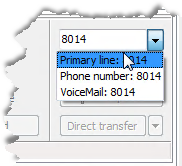If Telia ACE is connected to Telia Touchpoint Plus you can execute the same functions as towards other UC systems, with the following differences.
Touchpoint Plus – Select telephone to handle calls in
With Telia Touchpoint Plus you can decide in which of available telephones that the telephone calls shall be handled, by changing in a client setting described in ACE Agent default settings. If you use Skype for business, see When the switch is Skype for business.
Touchpoint Plus – Other search methods than default
In Touchpoint Plus there is one main search field and a search is carried out in all searchable fields simultaneously, regardless of visible columns and the order in which they are seen. Searches in ACE’s address books and among ACE agents are done in the same way, and in the search result all the records containing in searchable fields any text beginning with the entered letters are presented. This means you can e.g. search in ACE’s address books notes, and have it displayed in search result, if you add that column to the search result area.
| Search by free text | Enter an optional number of characters and press Return or click on Example: mi he finds everything beginning with mi and he, i.e. records with at least one field containing words beginning with mi and at least one field containing words beginning with he. So, in the search result you can see Mimmi Hellström, Helen Mikkelsen and Mikael Karlsson working at the Helpdesk department. |
| Continue search with the same attributes | In Touchpoint Plus each field can contain several words separated by space, like Headoffice Scandinavia. By Find same... that is described in section Continue search by Find same... you can continue a search by all, or separate words found in the field. In other words you can also continue searching by the example’s Head office or Scandinavia. |
Touchpoint Plus – Phonetic search in Unifinder
When phonetic search for Touchpoint Plus has been activated via system parameters in ACE Admin you can via Unifinder search by homonym names for users in Touchpoint Plus. Enter e.g. Sofi and get a hit on everyone in Touchpoint Plus named Sofi, Sofie and Sophie. Consequently, the phonetic search does not include either ACE agents or names in ACE’s address books.
This is how you proceed to search for a homonym name:
- Enter one or more complete first names and/or surnames in the main search field.
- Use the Ctrl Return shortcut command, or click on the button for phonetic search
 , to the right of the search field.
, to the right of the search field.
You can also use a selected row in the search result and proceed in any of the following ways:
- Right-click on a first name or a surname in the search result and select Find phonetically the same in a context menu.
- Use your keyboard. Press Ctrl Alt and the figure for the column containing a first name or a surname, such as 2 if the second column contains a name of a person. If the selected figure is not a name column, no search is carried out.
For someone with several names, a menu is opened where you browse to the wanted name using the arrow key, in the same way as in the Find same function in section Continue search by Find same....
Touchpoint Plus – Activity set by another person
In Touchpoint Plus all users have an activity which is either linked to presence status Available or Busy. In ACE Agent Unifinder you see by the colour whether an activity means available (green) or busy (red).
If a selected person in Unifinder is a user in Touchpoint Plus, you as operator will see another set of activity options than for an ACE agent. For Touchpoint Plus users you cannot, as for the ACE agent, remove an activity to show that the person is ready. You must instead specify a new activity corresponding to Available.
Depending on the version of Touchpoint Plus you can set, modify and remove future activities in the Set activity tab. For this you need the access function Execute future activity in your access role.
The ![]() symbol is seen for a recurrent future activity created via Touchpoint Plus Softphone.
symbol is seen for a recurrent future activity created via Touchpoint Plus Softphone.
If an activity comment in Touchpoint Plus is seen with an incomplete text, this means that the text entered via ACE Agent is longer than 250 characters.
Touchpoint Plus – Call through
You can always make a call through to a Touchpoint Plus user. If the Touchpoint Plus user is available, Call through exists as an extra function in the menu beside the Make call button, to make is possible for you to call through if the number is redirected.
Touchpoint Plus – Transfer to voicemail
The switchboard solution Telia Touchpoint Plus includes voicemail for each extension. As operator you can transfer a call directly to the Touchpoint Plus users' voicemail. Direct transfer to voicemail is done via right click menu or shortcut Alt V.
If the person selected in Unifinder search result is a user in Touchpoint Plus you see a Voicemail option in the drop down menu above the Unifinder Enquiry/Call button.