Start ACE Agent by double-clicking on the icon on your desktop or by selecting ACE | ACE Agent in Windows.
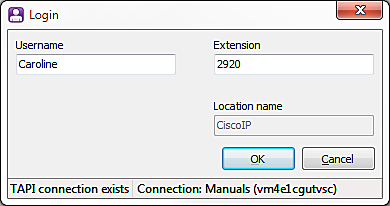
Enter your username or configured email address, unless it is already filled in. If password is required, you will also be prompted for your password. If your organisation is using the Single sign-on function, you do not have to supply your user name and password to start working in ACE Agent. You are instead identified via the Windows account used when you logged in to your computer. If you for example have logged in with the windows account name "DOMAIN\Caroline", you will be logged in to ACE as the user "Caroline" , providing there is a user with that name configured in the ACE solution.
The Location name field is normally filled in and greyed.
The Extension field is also normally filled in. If the telephone presents an extension number, this is the number shown. If the telephone’s extension number is different from the number used for the previous log in, a drop-down menu is shown. The first number in the list is the number used most recently, and the second is the one presented by the telephone. You can always choose to enter a new extension number.
Depending on how your ACE Agent is set up, there may be an extra field where you can enter your password.
If there has been a system update since your last log in, you may get an information box. An example of update is that a sound signal has been added. Sound signals are described in ACE Agent default settings.
At ACE Agent start-up, a sequence of DTMF digits and characters can be sent to the telephone connected to the workstation, for example to remove or set activity. The sequence to be sent is connected with the location name you have specified. You enter this sequence in ACE Admin.
When you have logged in, ACE Agent’s main window is shown and, to begin with, you are paused.
Click on the Activate button or press F7 to be able to accept contacts.