The person handling your surveys in the ACE Survey Admin survey tool can select a survey question to generate specific statistics for agents. In each survey there can be up to five single choice questions that provide statistics for your work.
The outcome is presented to each respective agent in the Agent evaluation – Survey support function in ACE Agent under the Functions menu choice.
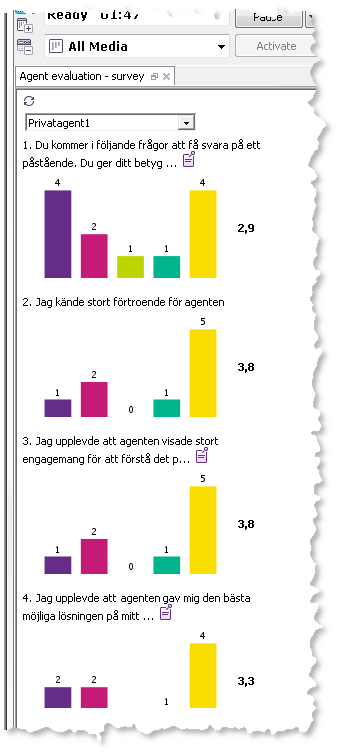
In Agent evaluation – Survey you find the following:
- A drop-down menu where you pick the name of the survey for which you want to see your results.
- The questions the customers have answered. If a question contains more than 80 characters there is a notice icon you can move your mouse pointer over, to read the entire question.
- Below each question you see the answers as bars. The figure to the right of each bar chart is an average value, depending on how the administrator has created the survey:
- If a goal in your organisation is considered reached by a specific average value, a collective calculation of the survey participants’ answer is presented.
- If results in your organisation are measured by service levels, the percentage of the survey participants that have given a specific value in their survey answers is presented
- If you move your mouse pointer over a bar, you see the belonging reply text. The figure to the right of the equals sign is the number of people having used this reply alternative.
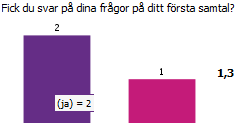
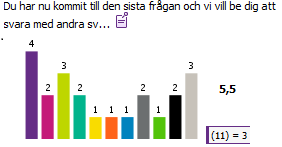
Ten seconds after the page has been uploaded, you also see an update icon at the top. If you have not received your results or if there are no surveys in progress, you see the Agent evaluation – Survey support function with just the update icon and an error message. During the time that your data are being downloaded you see a progress indicator at the bottom of the support function. The number of days that data will be presented for is regulated in a system parameter in ACE Admin.