- This is your guide to how to get started with ACE Voice and your desktop phone Snom 710, 720 and 760.
- The telephone is configured for your user at delivery. Normally, you just have to connect the telephone to a power outlet and a network socket to get started.
- Being an agent you handle calls, presence and messages via ACE Agent or ACE Interact. Other functions related to your desktop phone are described below.
Overview of Snom 710, 720 and 760
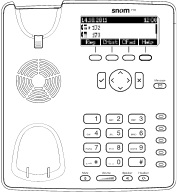
Design and functionality vary depending on your telephone model.

|
Navigation button. Press  to access the menu. to access the menu. |

|
Confirm. |

|
Cancel. |

|
Voicemail. |

|
Volume button. When a call is active you regulate the volume for your audio output, otherwise you regulate the volume for your ringtone. |

|
Speaker mode. |

|
Headset mode. |

|
Mute. |

|
Menu. |
Settings for your desktop phone
You find settings for your phone in the menu, pressing the menu button  . If there is no menu button you push the navigation button downwards
. If there is no menu button you push the navigation button downwards  .
.
In the menu you navigate with the navigation button or the number keys. Confirm choice with ![]() or cancel by pressing
or cancel by pressing ![]() .
.
- To change the ringtone, enter the menu and select 1. Preferences | 3. Ringtone.
- To change the language, enter the menu and select 1. Preferences | 4. Language.
- To change settings for your screen, enter the menu and select 1. Preferences | 5. Screen .