If you have administrator rights you can see and use the Users/Company menu choice.
As administrator for your organisation you can
- handle user accounts under the List users tab,
- handle company joint settings and security settings for passwords under Edit company tab.
When you click on List users you see a list with the persons being able to use your ACE Survey Admin. If there is an x under the Not active title, the user cannot log in.
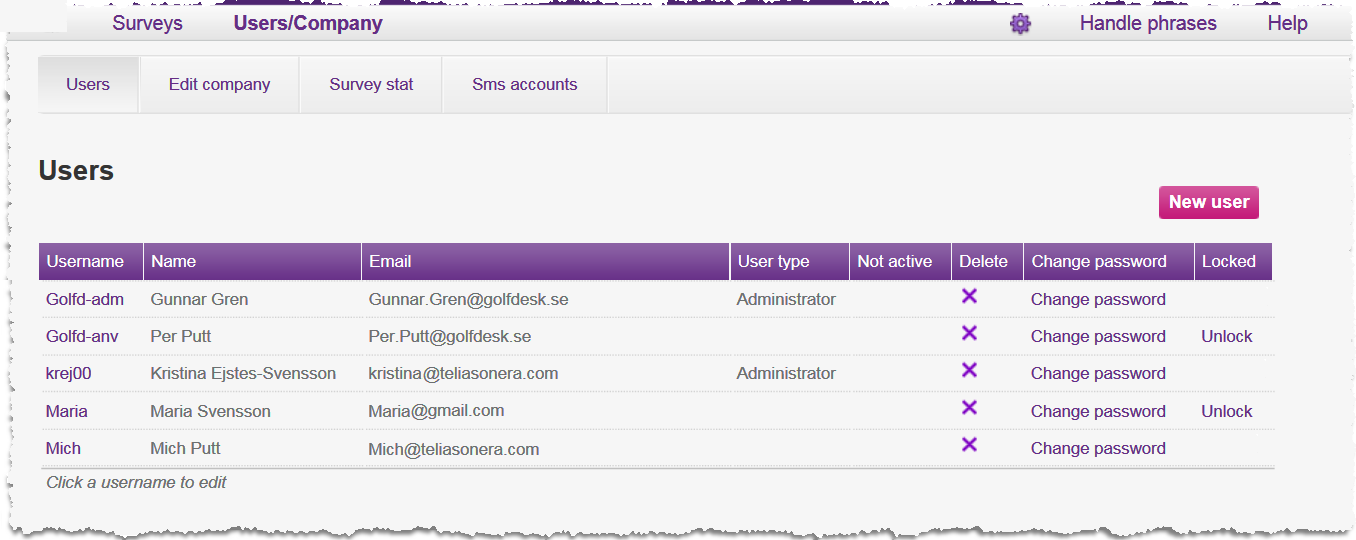
Create new user
- Start by clicking New user.
- In the opened window you first assign the user a Username and a Password.
- You may also enter the user’s First name and Surname, as well as Email address.
- The selection of User type regulates whether the user shall have administrator rights or be a common user. See Different access rights.
- Check the Not active box if the user account shall be dormant, i.e. if the user shall not be able to log in.
- The user is created when you click on
 .
.
To return to the list with users without saving, you click on  .
.
Change and remove user accounts
To change the information of a user, you click on the relevant name in the list with users. The same window as above is opened.
To remove a user you click on  under the Delete title, i.e. directly in the list. This is also where you as administrator can change other persons’ passwords and you can unlock accounts that have become locked due to password control. You change your own password under Personal settings, described in section Personal settings.
under the Delete title, i.e. directly in the list. This is also where you as administrator can change other persons’ passwords and you can unlock accounts that have become locked due to password control. You change your own password under Personal settings, described in section Personal settings.