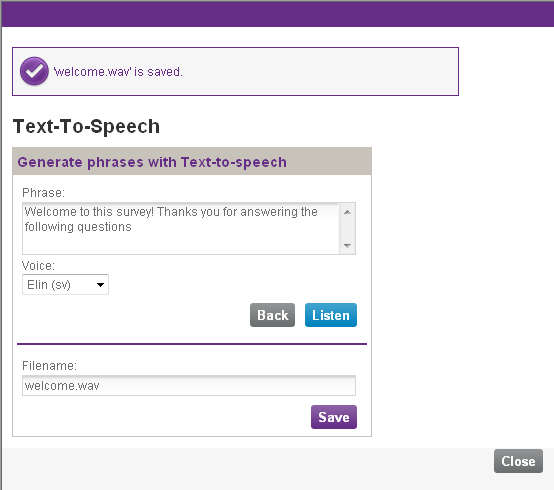A telephony survey is built by a number of audio files, where various phrases are played to the survey participant.
For telephony surveys the introduction and the ending is provided by the content of audio files. Under creation of a survey, if there is no file name specified for Intro phrase or Closing phrase, you can point out an already recorded file, or create a new one via Text-to-Speech.
In the Handle phrase files window you designate the audio files to be played in telephony surveys. What is to be read is specified via the Introduction and Ending tabs as well as where you create single choice, multiple choice and NPS. The Handle phrase files window is open from the mentioned locations by clicking on  .
.
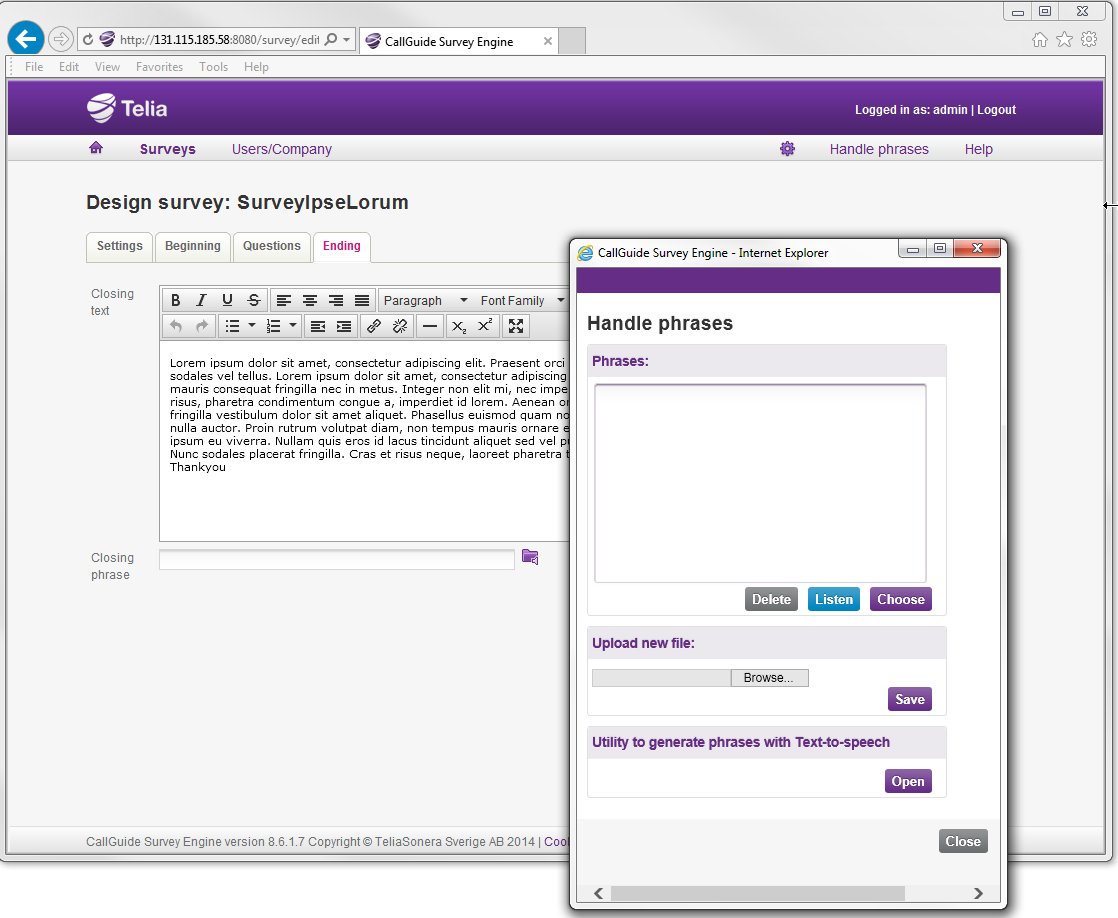
The file format for audio files in ACE Survey must be .wav, the audio format A-law, with audio sampling size 8-bits, audio sampling speed 8kHz and Mono channel. You see the file format if you right-click on an audio file in Windows Explorer and select Properties | Summary.
This is how you do in the Handle phrase files window:
- Select your file in the Phrases box.
-
 points out the audio file and closes the window.
points out the audio file and closes the window.
This is also where you find functions to
-
 test listen to the selected file. The audio player in your computer is automatically opened,
test listen to the selected file. The audio player in your computer is automatically opened, -
 remove a selected file,
remove a selected file, - upload new files by clicking on
 and then on
and then on  .
.
If you do not want to select a file, you close the Handle phrases window with  .
.
Create your own audio files for telephony surveys with TTS
 at the bottom of the Handle phrases window takes you to the TTS (Text-To-Speech) tool, where you quickly and easily create your own new audio files in the .wav file format.
at the bottom of the Handle phrases window takes you to the TTS (Text-To-Speech) tool, where you quickly and easily create your own new audio files in the .wav file format.
- Enter your text in the box under Phrase text.
- Select the voice to speak your text from a drop-down menu.
-
 You can listen to the reading without having saved to file.
You can listen to the reading without having saved to file. - Enter a descriptive file name that can contain upper case and lower case letters (A-Z), the figures 0-9 and hyphens/minus signs.
-
 adds the .wav file extension and saves the file to make it available from the Handle phrase files window at a later occasion.
adds the .wav file extension and saves the file to make it available from the Handle phrase files window at a later occasion. -
 opens Handle phrases where you see your new file in the box headed Phrases.
opens Handle phrases where you see your new file in the box headed Phrases.