If NICE Player® is installed in your computer, you can play all file types recorded via ACE Recording. The Open menu choice at the top left opens an explorer window, via which you can open files of the formats
- .NMF (NICE Media format)
- .XML (NICE Play list)
- .AUD (NICE Audio format)
Via NICE Player® you can also save files locally. The Action | Save menu choice opens the Save Calls pane, where you can opt to save audio and video files in various formats.
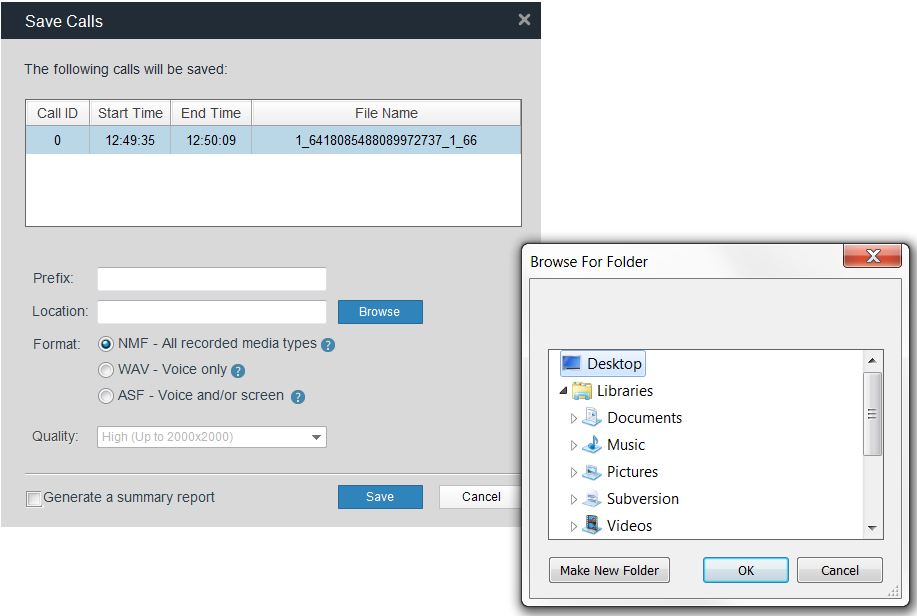
- NMF is the recommended format for both audio and video as the files keep their original quality and file size.
- On the other hand, if you want to be able to open the files in other players outside ACE Recording, such as with Windows media player, you choose ASF. The three alternatives for ASF (high, medium, low) rule picture resolution and frames per second. The higher the quality of a video, the larger the size of the file, and the longer the time to save it and to start playing it.
- WAV can be used for audio files that you want to be able to open in other players, outside ACE Recording. However, this results in larger files than ASF.
If you are sending a file as an email attachment, you can use the Action | Send menu choice. In the opened Save Calls pane, you first save the file by clicking on Save. When the file is saved, the button’s name turns to Send. When you click on Send, your computer’s email client is opened with the file attached to a draft for an email.
If you, at the same time as you are saving the file, choose to select Generate summary file of saved interaction, you will get a compilation of all your locally saved audio files in one file name <username>_savedFiles.txt.
