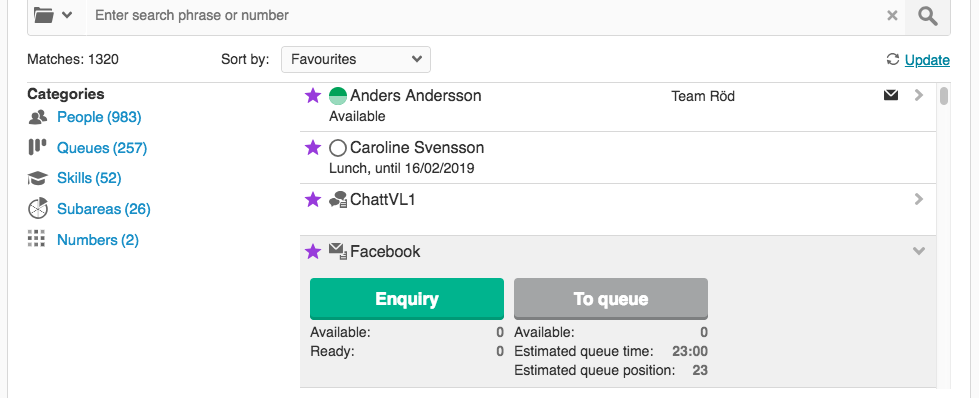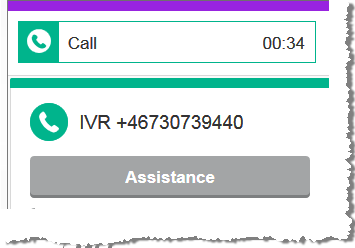
During an ongoing contact you can use Assistance to:
- Make Enquiry calls to a specific number, or to colleagues within the contact centre.
- Transfer calls directly to a phone number.
- Pass on your contact to other first ready colleague, with the To queue option.
- Place an ongoing email in your personal queue.
- Connect calls to a specific person, with or without recall If the recipient does not answer immediately or is busy you get the call back as a recall..
To connect calls with recall you need a specific access function in your access role,
Execute call transfer with recall in ACE Interact. You also need one of the following: Execute
place call in queue,
place call in agent's personal queueor
place call in inquireable agent's personal queue. See The list of all access functions and Access functions in 3 languages
Make an enquiry call to a specified number
To make an enquiry call during e.g. an ongoing phone call, click the Assistance button.
- Enter a full telephone number in the search field - or choose from the search result.
- Under People you can e.g. choose from an
Address book or a
 Directory.
Directory. - Your latest 10 contacts are available in
History.
- Numbers dialled earlier can be selected from
 Numbers.
Numbers. - To dial out a second call, click on Enquiry.
- When the enquired party has answered you can Transfer you first call, Alternate between the two calls, Retrieve the first call, or start a Conference call.
When searching you can filter by selecting a category 
Sort by e.g.  Favourites to see item marked as a favorite top of the list.
Favourites to see item marked as a favorite top of the list.
If the ongoing contact is a phone call you can transfer it, without a preceding enquiry call, via the Direct transfer option.
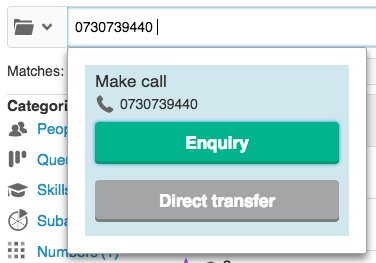
Make an enquiry call after searching a name
During any ongoing contact you can call colleagues searched by name, by skill, serving a specific queue or belonging to a specific subarea. In this example text the agent is looking for a queue.
- Click the Assistance button.
- In the card is opened beneath the contact in progress area you can select a
 category, such as Queues to narrow down your search result.
category, such as Queues to narrow down your search result. - In the search field, enter one or more letters. i.e. the initial part of the name of the queue. Search for names by entering multiple values with space in between, e.g. type Er Pe to find Eric Peterson.
- In the search result, you may have to scroll to see the applicable queue. Click the expand arrow
 to reveal the available options for this queue.
to reveal the available options for this queue. - To make an enquiry call to the first ready agent serving this queue, click Enquiry.
- When the call is answered you can Transfer you first contact, Alternate between the two calls, Retrieve the first call, or start a Conference call.

Place contact in queue
If you have the access rights to place an ongoing contact in a queue or waiting list you get more options.
- During an ongoing contact, click Assistance.
- Find a queue by entering the initial part of a queue name, and/or use the
 category filter. Queues may reveal a most useful additional queue filter option, Available for place in queue.
category filter. Queues may reveal a most useful additional queue filter option, Available for place in queue. - Click to expand
 the options for a queue.
the options for a queue. - To help you decide which action is the best for this contact you are presented with the number of currently available and ready agents, together with the estimated queue time.
- Enquiry calls the first ready colleague serving this queue.
- To queue transfers the present contact to this queue, to be escalated if not immediately answered.