Server based CTI is configured in the Switches for server based CTI window that is opened via the Switches button at the bottom right of the Locations, switches, and access codes window.
In the upper part of theThe Switches for server based CTI window you see CTI engines, their so-called node names, whether the CTI engine should be activated or not, as well as a list of the links connecting the CTI engines with different switches.
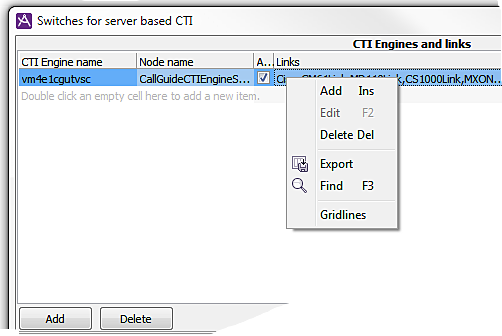
- Add CTI engine name
- For each CTI to be used, you specify an optional descriptive name.
- Add Node name
- At startup and communication within a computer system, there must be information about where all software servers are located. This is why you name the locations that will be communicating. These locations are called nodes, central points in a computer net. For each CTI engine you specify a node name, the name of the node where the CTI engine is located.
Major parts of Telia ACE are implemented in the Erlang program language. When nodes are mentioned in this section, this means so-called Erlang nodes.
- Change CTI engine name and Node name
- The CTI engine name is there only for you to be able to identify it and can be changed. If you just added a new CTI and not yet have saved, the node name can be changed as well. The node name for existing CTI engines, saved in the database, cannot be changed.
- Remove CTI engine
- When a CTI engine is removed, the node name, and the links, disappears. However, the link names used at configuration still remain in the list under the Link name heading.
Active or inactive CTI engine
A ticked checkbox under menu header Activated indicates that the current CTI engine shall be active.
For planned maintenance work you can uncheck the CTI to be prepared for inactivation, i.e. not allow new logins. To know when a server is ready to be inactivated, when the number of logged in agents to a CTI engine is zero, you can check in ACE Pulse.
When the CTI engine is ready for activation again, you tick the checkbox once more to allow logins again.
Makes links between CTI engine and switches
Each CTI Engine communicates with switches via so-called links. The same link name that is used at configuration of CTC Server must also be specified in ACE Admin.
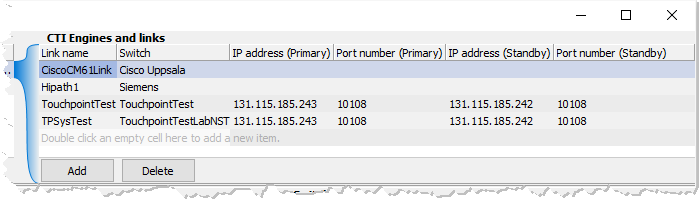
A link name can consist of up to 15 characters, upper case and lower case letters A-Z, figures 0-9, and underscore _.
- Add link
- To add a link, you enter the name configured in the corresponding CTC server. Then you pick one of the pre-defined switch types from a drop-down menu.
If you have entered a link name earlier, you can see this in an editable drop-down menu). You can enter a new link name, but you also have the option of picking a link name from the list. If you pick an existing link name, the switch that the earlier link with this name, is connected to, will be default. If you are using Touchpoint Plus switch type, you see another four columns, where you shall enter the IP number and port number used to connect to Telia Company's gateways, both a primary number, and the one to be used as fallback, if the primary number is not available.
- Modify link
- The link name cannot be modified for links that are stored in the database. Until a newly added link is saved, you can modify the name.
- Remove link
- To remove a link, you select the link name and click on Delete.
When a CTI engine is removed, the links to it disappear as well. However, the link names remain in the list of link names until deleted manually.
At the bottom right of the Switches for server based CTI window you see configured switches, with the name and switch type for each switch as well any net group affiliation.
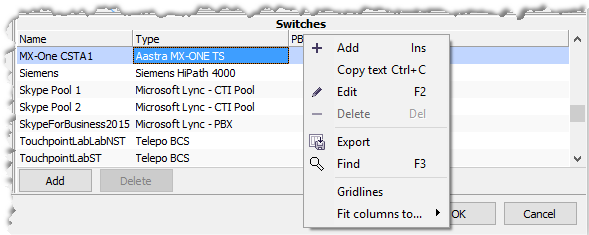
Switches can be added with optional names, and existing names can be modified or removed.
If you are using Telia Touchpoint Plus as PBX the name must match what has been configured in ACE Service Node and ACE Service Engine. If you are using Microsoft Lync or Skype as PBX you should start by reading Specific configuration of Skype switch.
The PBX types picked from a drop-down list to the right are pre-defined and cannot be changed or removed.
To be able to call internally between several switches' extensions locations, with extension numbers according to a shared number plan, these switches must belong to the same so-called net group. This is how you proceed to create a net group:
- Select the row for one of the relevant switch.
- Enter a name, such as group1, under the Net group name title.
- Then assign the same net group name to all PBXs involved, from the drop-down menu that was created when you entered the first group name.
A drawing of the CTI engines and their status
At the bottom left of the Switches for server based CTI window, you see a drawing of all the CTI engines, and switches in your ACE system, as well as the links connecting them.
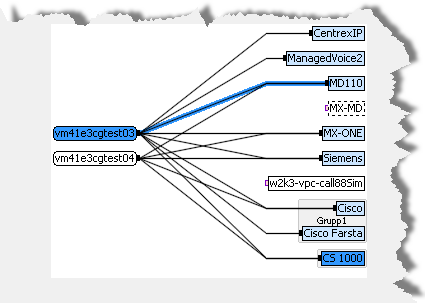
What is selected in the other parts of the window are seen marked in the picture. This means that the CTI engine selected at the top left is seen in a darker shade to the left in the picture. The link selected to the right, is seen as a darker line between the CTI engine and the switch. The switch marked under the Switches heading, is seen marked in the same way in the right part of the overview.
Links and switches that can be used by the selected CTI engine are seen in the picture by a softer shade of the marking colour. Exactly which marking colour you see, is ruled by the colour theme in your computer’s Windows settings.
Details in graphical features
 A black connection point shows that this selected CTI engine is connected while a reddish unfilled connection point indicates that a CTI engine does not have any links to any PBX.
A black connection point shows that this selected CTI engine is connected while a reddish unfilled connection point indicates that a CTI engine does not have any links to any PBX.
 A reddish unfilled connection point indicates that there are no links to this switch.
A reddish unfilled connection point indicates that there are no links to this switch.
 A switch that is not in use, or has not yet been connected, is seen by a broken contour. You are allowed to remove it.
A switch that is not in use, or has not yet been connected, is seen by a broken contour. You are allowed to remove it.
 The green colour of the link line indicates that the switch is new, but not yet saved in the database. The text in the column’s link name is green as well.
The green colour of the link line indicates that the switch is new, but not yet saved in the database. The text in the column’s link name is green as well.
 A CTI engine that is being removed is seen in grey until you have clicked on OK to save this in the database. Since the links are removed as well, the connection point is unfilled.
A CTI engine that is being removed is seen in grey until you have clicked on OK to save this in the database. Since the links are removed as well, the connection point is unfilled.
If you, at the bottom right part of the window have sorted by net groups, you can, in the bottom lefter part of the window see the switches that are included in a net group, having a common grey background colour.
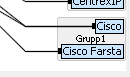
The tables in the Switches for server based CTI window can be sorted and filtered as described in Search and filter in tables. Filtering in the tables updates the overview picture correspondingly.
The actual technical status, if a link is active or down, is seen in ACE Pulse, theCTI Engines and Links window.