In ACE Admin User accounts window you find ACE users and add new accounts.
Open User accounts via the ACE Admin main window. Click on the ![]() icon or select User accounts from the Users menu.
icon or select User accounts from the Users menu.
To change and add user accounts you need the Own user or Modify user access functions in your access role.
- Always first pick the Organisation area and/or Subarea the user will belong to.
- Add creates a new row for the new account.
- Enter User name, First name and Surname.
- Pick Access role from the drop-down menu.
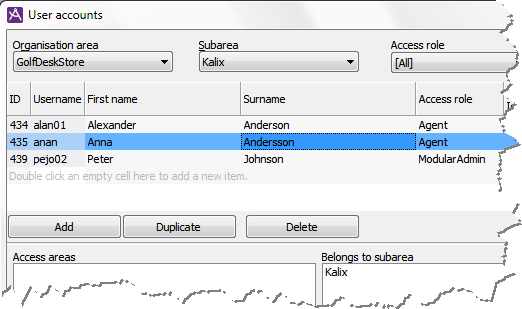
Save the new account with Apply down to the right in the User accounts window.
OK will save all and close the window.
If there already is a user with a suitable profile, select that row and click on Duplicate. Then a new row is created, where skills, subareas and access areas are copied from the selected user account. Then continue from point 3 above.
To add the skills needed to work with specific queues etc. see Add a skill to be used for contacts routing