For those of you with a service based ACE, there is a phrase database containing all phrases configured for your contact center. In the Phrase data base you can change the names of phrases, link an audio file to a phrase, listen to, exchange and remove audio files.
Phrase database as seen via button in Dialogue flows
At the bottom right of the Dialogue flows window, next to the Assignments button, you find the Phrases button giving you access to your phrase database, shown as a table. If you select a phrase the following details in the table are shown:
- The phrase’s unique ID number, automatically generated when a new phrase is created.
- The name of the phrase.
- The name of the audio file linked to the phrase.
- The address in the IVR, i.e. the name of the file in IVR that stores the audio file for this phrase. The name is automatically generated when a phrase is created.
- The number of dialogue flow object (phrase or menu objects) using the selected phrase.
In the boxes to right of the table you see the descriptive text, if any, and the dialogue flow object using the phrase.
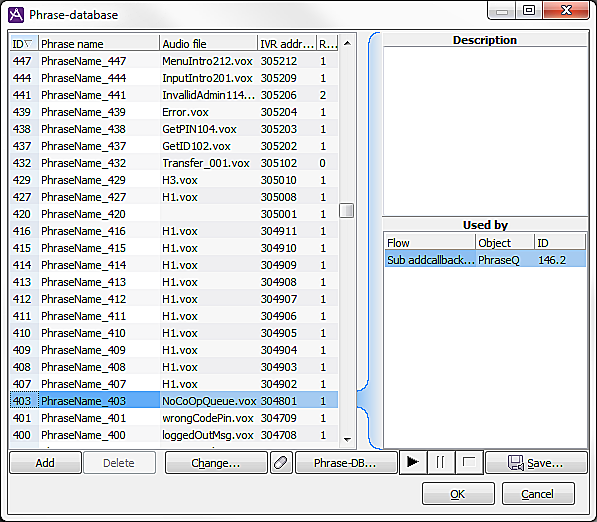
The above picture shows that phrase 403, containing the NoCoOpQueue.vox audio phrase, can be found at IVR address 304801 The Description box is empty since no general information has been entered for this very phrase. In the Used by box you see that the phrase is used by flow object,146.2. In case a selected phrase is used by more than one dialogue object, you see these in the used by area to the bottom right. To avoid phrases with more than one referring dialogue objects to be modified by mistake the Change… button is then unavailable.
Add, change name of or remove a phrase
To add a new phrase you enter the desired name in the phrase name field on the empty row at the bottom of the table.
You also have the option of
- selecting Add from the context menu you get if you right click in the table,
- clicking on the Add button under the table, or
- pressing the Insert button on your keyboard.
All these options move your focus directly to the correct field in the empty row in question, opening up the cell for editing.
Then you enter a descriptive text, if necessary, in the area named Description.
Should you want to connect an audio file with the phrase you click on the change... button, at the bottom left of the Phrase database window. You can assign a new name to an existing phrase by double clicking on the phrase name you want to change and then entering the new name. You can also open the edit mode by pressing the Enter key or F2.
To remove a phrase you select the phrase in question and select Remove from the context menu. You can press the Delete key on your keyboard as well.
When you select a phrase with an audio file linked to it, buttons are activated, at the bottom of the window, to listen to the audio file and save it as a local file.