In ACE Admin, under Agent application | quick texts menu choice, you can create templates and ready-made texts that the agents can insert when they are writing, as described in Use Quick texts.
- In ACE Agent available for emails, sms, internal messages and chats.
- In ACE Interact when writing email and chat replies.
Which texts the agents can use is governed by the agents’ access right to organisation areas and/or subareas. As administrator you can see and reuse texts created by others. Text names with padlock indicate that the text cannot be edited or removed by you, because the texts are connected to areas that are not included in your access rights.
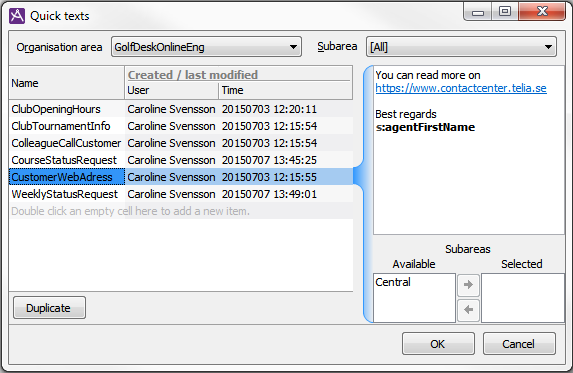
Add quick texts
In the Quick texts window you do like this:
- Start by selecting the organisation area you want to see or create texts for.
You can also filter by a specific subarea, or by all or nothing. - Enter a Name that with a maximum of 30 characters describes what the text is about, such as CallToday or CalledYou.
- Enter your text with no more than 8,000 characters. You can use line breaks to e.g. create empty rows where the agent and/or ACE shall fill in various values.
- If the new quick text is intended for agents in one or several subareas you select subarea(s) name under Available and move it to Selected. With nothing selected all users in the organisation area can see and use the text.
- Save with OK.
The name of the person having created or changed a text is seen together with a time stamp, to the right of the name of the quick text.
Text templates can automatically be updated with facts such as the content of a contact data key for the contact in progress or directory data. To see and select the so-called macros that shall be filled with current values, right-click in the text field. In the opened menu you can select:
- Contact data key
such as the identity and telephone number or email address of the contact in progress. Is seen in the as k:, as k:Cid and k:customerAddressSrv.
- Directory field
such as one in ACE Agent Unifinder found person’s mobile number and email address. Seen in the text with f:, as f:mobile and f:mail.
- Special macro
including current date, time and the agent’s name, in various formats. Seen in the text with s:, as s:dateLong and s:agentFirstName.
Via this same menu you can also select, copy, cut, search and replace.
This is an example of a text that an operator can use during a call in progress for messages to a colleague found in ACE Agent Unifinder.
k:Cid called you at s:timeShort.
Would appreciate being contacted today s:dateLong at k:customerAddressSrv.
Greetings s:agentFirstName.
In the agent applications the user sees the texts in much the same way as in ACE Admin. Macro texts in bold are seen in the agent view with UPPER CASE letters and will automatically be exchanged to current values where possible
CID called you... etc.
The agent can access the quick texts both from menu choices and by entering a # in the fields where texts are written. See Use Quick texts
Copy and edit quick text
To edit the name of a quick text, copy its content or remove it completely, right-click in the Name field to open the menu where you can select actions.
Duplicate means that you create a new quick text using an existing one that you have selected. What comes along when you copy is both text and any macros. You should give your new text another name than the automatically written. If the text was originally created for an organisation area, without specified subareas, and you copying only have the access right to subarea(s), your copy is connected to the subareas you have the access right to.