Search for recorded interactions is carried out in NICE Engage ®, under the Business Analyzer tab.
Start by opening your web browser and entering the web address to your Telia ACE Recording. Then you log in to NICE Engage ® and click on the Business Analyzer tab. If you have licences for other modules, you also select Interactions among the buttons to the left.
The user categories Administrator and Coach are allowed to see and use the Business Analyzer tab.
In Business Analyzer|Interactions there are several sections to  maximize, or minimize to see more columns to the right.
maximize, or minimize to see more columns to the right.
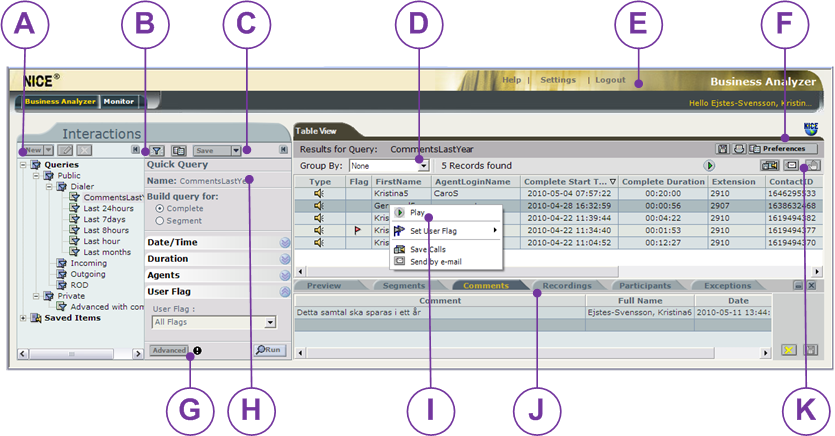
First select the Queries Private folder, as you are not allowed to change the public folders. Then use  create,
create,  edit or
edit or  remove one of your advanced queries, or a folder for your queries.
remove one of your advanced queries, or a folder for your queries.
 create,
create,  edit or
edit or  remove one of your advanced queries, or a folder for your queries.
remove one of your advanced queries, or a folder for your queries.  Clear in order for you to be able to make a new Quick Query.
Clear in order for you to be able to make a new Quick Query.  Save your query. Select a folder and name the query.
Save your query. Select a folder and name the query.Group By as described in Group display result by column – Group By
Help, Settings, Logout and  Print are described in section Monitor – search for agents and monitor in realtime.
Print are described in section Monitor – search for agents and monitor in realtime.
 Print are described in section Monitor – search for agents and monitor in realtime.
Print are described in section Monitor – search for agents and monitor in realtime.Select the columns to be seen.  opens the same menu as
opens the same menu as  Filter settings to the left. Described in Set your own preferences in Business Analyzer.
Filter settings to the left. Described in Set your own preferences in Business Analyzer.
 opens the same menu as
opens the same menu as  Filter settings to the left. Described in Set your own preferences in Business Analyzer.
Filter settings to the left. Described in Set your own preferences in Business Analyzer. Advanced Query
Advanced QueryCreate a more detailed search query in a separate window. See Business Analyzer - ready-made queries or own filters.
Quick Query
Create your own search query using a ready-made template. See Quick Query – Create search filter from templates.
Create your own search query using a ready-made template. See Quick Query – Create search filter from templates.
 Play the selected call.
Play the selected call. Under the right click menu choice you can also set a new retention time, i.e. for how long the call recording shall be stored. See GDPR for the administrator.
Tabs with more data about the selected call in the table. This is where you enter e.g. comments. Details as described in Mark file with a comment in the Comment tab.
 Cancel the current search in the database and various way of saving data
Cancel the current search in the database and various way of saving data-
 Save the result in the table to Excel, as comma separated file or in HTML format.
Save the result in the table to Excel, as comma separated file or in HTML format. -
 Save the selected call file locally, in .WAV or .NMF format.
Save the selected call file locally, in .WAV or .NMF format. -
 Save the selected call file and then send it directly via email.
Save the selected call file and then send it directly via email.