To make a call to a person or company in your ACE address book, you either use Functions | Address book | Make call via address book in the main menu, or the Address book button in the Make call support function, depending on client setting.
In the left part of the opened window you select the entry to call. When you select the name of a person, you see more information about that person in the right part of the window, in the three tabs Telephone number/Email, Personal details and Address.
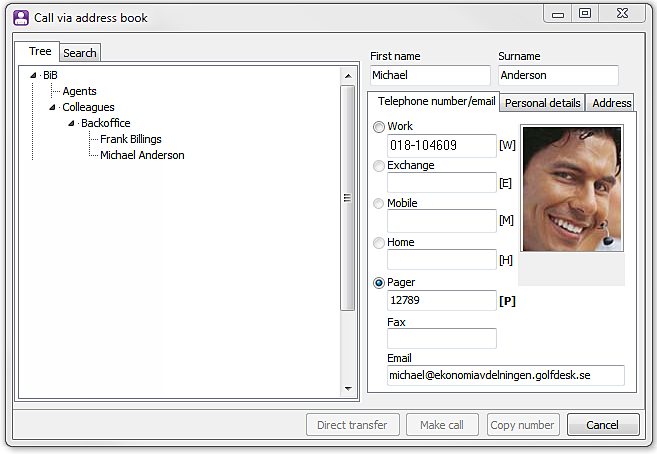
Under the Telephone number/Email tab, you select the telephone number you want to use when making the call. The numbers you can call are each represented by a letter:
| Letter | Means | Represents |
|---|---|---|
| [ W ] | Work | The telephone number to the person’s office. |
| [ E ] | Exchange | The telephone number to the company’s exchange. |
| [ M ] | Mobile | The telephone number to the person’s mobile phone. |
| [ H ] | Home | The person’s home number. |
| [ P ] | Pager | The number to the person’s Pager. |
If you click on the Make call button, the number you selected is dialled, and the address book is closed. Information about the dialled telephone number is seen in the Make call support function the next time it is opened. If the Make call via address book has been opened via the Make call function, you can use the Copy number button as well. If you click on the Copy number button, the selected telephone number, the letter representing the number, as well as the name of the person, are moved to the Make call support function. In Make call you have the option of calling the person and/or save the transferred data in a list with favourite numbers.
Detailed search in the Make call via address book window
If, in the Tree tab, you do not immediately find the person you want to call, you can try the Search tab. When you have selected address book and folder you see a number of checkboxes. You can search by Company, Surname, First name, Title, Town, Country, or Notes. You are also given the option of specifying whether what you are looking for begins with or contains, for example a specific combination of letters or digits.
When you have clicked on the Search button, a list with your search result is produced in the middle of the window.
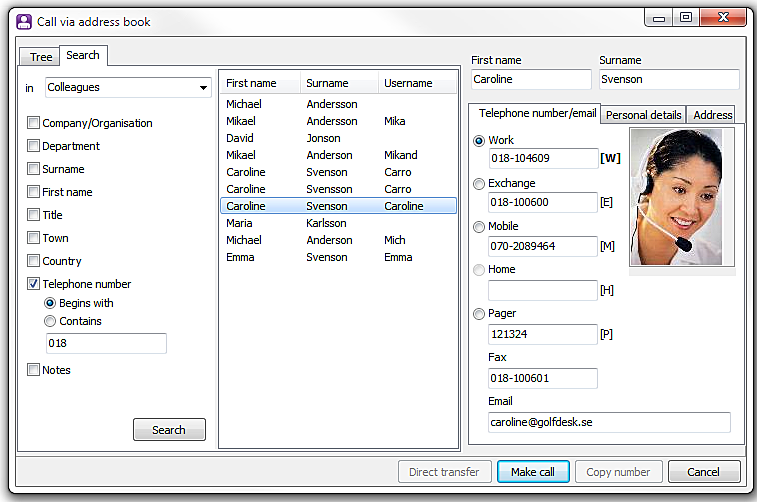
To see more information about a specific person in your search result, you select the name in the list. Then you see information about the person in the right part of the window. Select the telephone number to be dialled, and then select Make call. Information about the dialled telephone number is seen in the Unifinder or Make call depending on client setting, the next time it is opened. If the Make call via address book has been opened via the Make call function, you may also use the Copy number button, in the same way as in the Tree tab.