Create and add records to a guide
Start by clicking on the Add record... button at the bottom left of the Information Guide window.
In the Record in Information Guide window you proceed as follows:
- Enter a describing title for the record
- Enter the information text the agent will see when making a search in allGuide Agent. Start with a hyper link in case you want another application to open.
- Select what shall result in a hit from a manual or automatic search in ACE Agent. Select contact data keys in the drop-down lists.
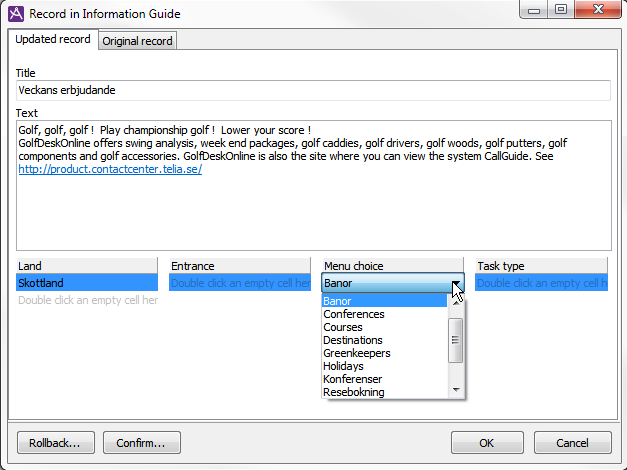
Using the Rollback... button, the record is removed again, providing you have not confirmed it already.
Using the Confirm... button, you can make the record immediately available, meaning that if the current guide already contains confirmed records and is enabled, the record will then be seen in ACE Agent.
With OK you return to the Information Guide main window. From there you can later confirm or remove the record.
Change record in a guide
Record changes can be made for title, text contents, or task category. In the Information Guide window you select the record you want to change, and click on the Change record button.
In the opened window, Record in Information Guide, you find two tabs. In the Original record tab you see the confirmed version for the record. In the Updated record tab you make your changes, which you can change again later, until the change has been confirmed. Save with OK.
When an earlier confirmed record is changed, a working copy of the original record is created. The changes are inserted into this record that is given the Changed alteration status. The original record remains, and is shown in ACE Agent, providing the guide was already enabled when the change was made. When a changed record is confirmed, the old version of the record is removed from the guide, and the new one is displayed in ACE Agent, providing the guide is enabled.
At the top of the Information Guide window you see the tabs used to switch between the Original record and the Updated record.
A record with Changed status cannot be removed with the Delete button. The record must be confirmed before you can do that. However, you can roll back a record with Changed status. When the record is rolled back, the new, changed version of the record, is removed from the guide, and the original record is rolled back.