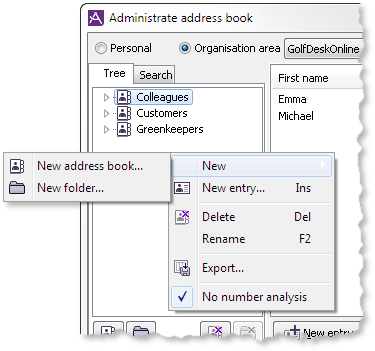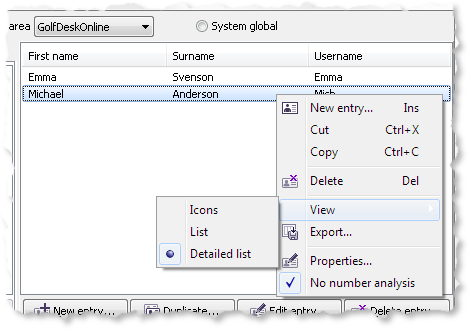Administration of address books is made in the Administrate address book window, that you open via the User | Address book... menu choice.
First select, at the top of the window, the type of address book you will be administrating. You can choose between your personal address book, organisation area, or system global, address books.
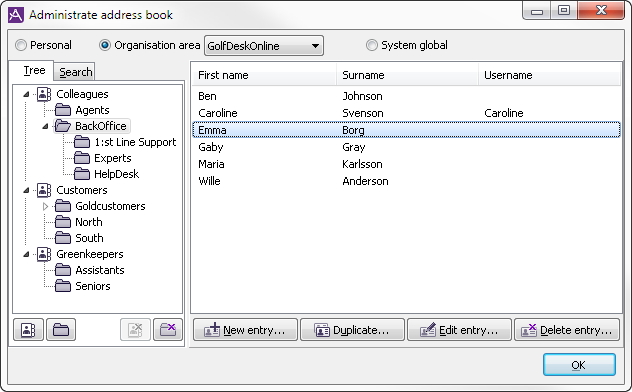
At the top left, in the Administrate address book window has two tabs; Tree and Search.
- The Tree tab is used if you want to see a hierarchical view of address books and folders, and if you want to look at the entries in a particular address book or folder.
- The Search tab is used if you want to find the entries that satisfy particular criteria, for example beginning with a particular letter or contains a particular name.
Using the buttons at the bottom of the window, depending on your access rights, you can
-
 add a new address book,
add a new address book, -
 remove an address book,
remove an address book, -
 add folders,
add folders, -
 add entries,
add entries, -
 delete folders,
delete folders, -
 delete entries,
delete entries, -
 duplicate entries, and
duplicate entries, and -
 edit entries.
edit entries.
If you right click on an address book, a sub folder or somewhere in the list with entries, a context menu is opened. The same menu can be opened using the context menu button on your keyboard.
In the context menus, of which you see examples in the pictures below, you can choose further functions, such as
- cut and paste entries,
- move and copy entries and folders,
- change the names of directories and folders,
- export the contents of a folder to an Excel file or to a text file, and/or
- decide the presentation of the entries.