To create a completely new search query, you must always start by selecting the Private folder in the tree structure to the very left in the Business Analyzer tab. This is because you cannot/are not allowed to change anything in the public folders and queries in them.
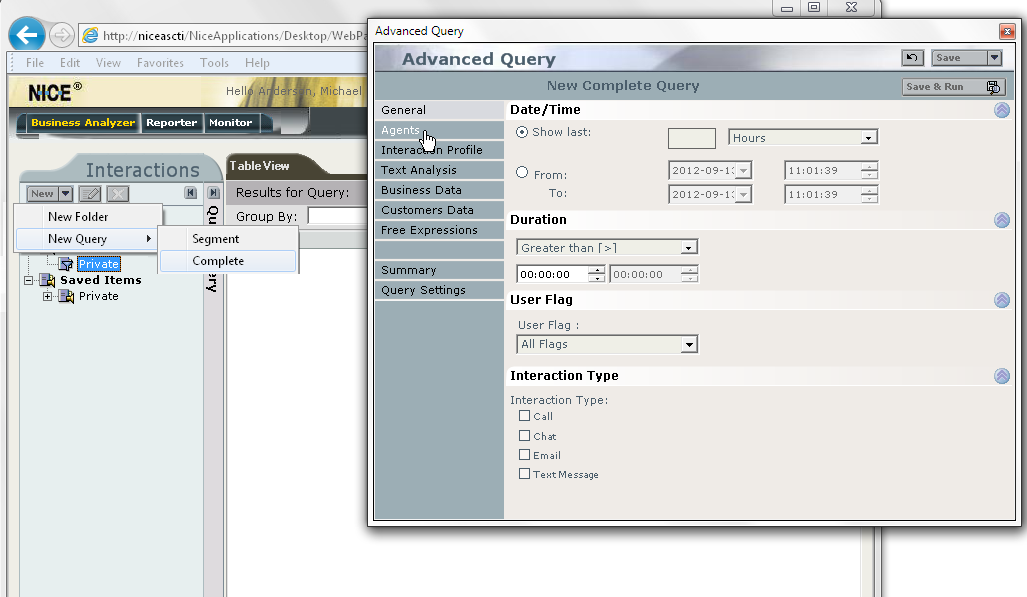
When you have selected Private, the  button becomes active. With it you open a small menu where you can select New Query. This in turn opens the Advanced Query window, where you can specify a number of your own selection details for searching for recorded calls.
button becomes active. With it you open a small menu where you can select New Query. This in turn opens the Advanced Query window, where you can specify a number of your own selection details for searching for recorded calls.
If you click on the  button, the same window, Advanced Query is opened. If you have one of your own search queries selected in the tree structure under Private, or if you go via the field with the Quick Query header, however, your search criteria will be built on settings already made.
button, the same window, Advanced Query is opened. If you have one of your own search queries selected in the tree structure under Private, or if you go via the field with the Quick Query header, however, your search criteria will be built on settings already made.
In the Advanced Query window you see, to the left, seven headers where you select the details to be included in your search query. At the bottom you see two more general headers:
- Summary, where you see the search criteria already included, if you use an existing query. You can change values directly in these fields and save as a new question.
- Query Settings, where you select the columns to be seen in the search result in the same way as described in section Column content in the Monitor tab.
The search criteria you can specify in Advanced Query for your ACE Recording, is described in the list below. More detailed facts for the other fields are found in the NICE Engage built-in help feature.
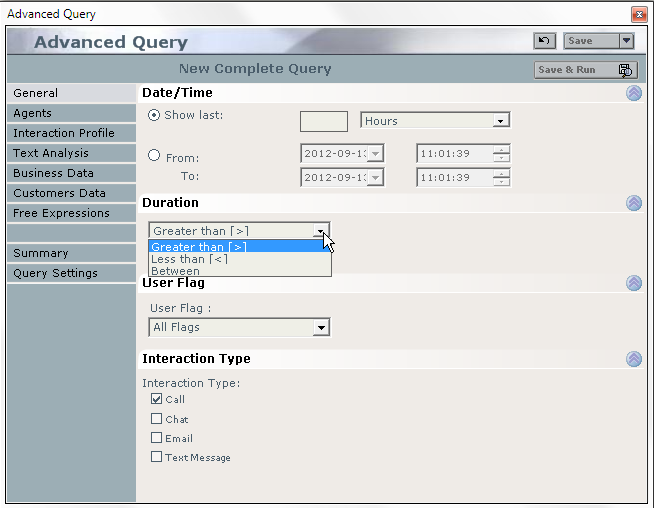
- General
- Specify how far back in time the calls shall have been recorded, the duration of the calls and whether you want to search among recorded calls that have been labelled with a specific flag.
- Agents
- Select the agents to have handled the calls you are searching for, in groups, or as individuals.
- Interaction Profile
- If you know which ACE extension that handled the calls, you can specify the extension number here.

- Business Data
- In the drop-down list under Business Data you pick a key, one of the header names, and then enter the value for this key. If you want to search for more keys that shall have specific values, you create more rows, using the plus sign next to the drop-down menu.
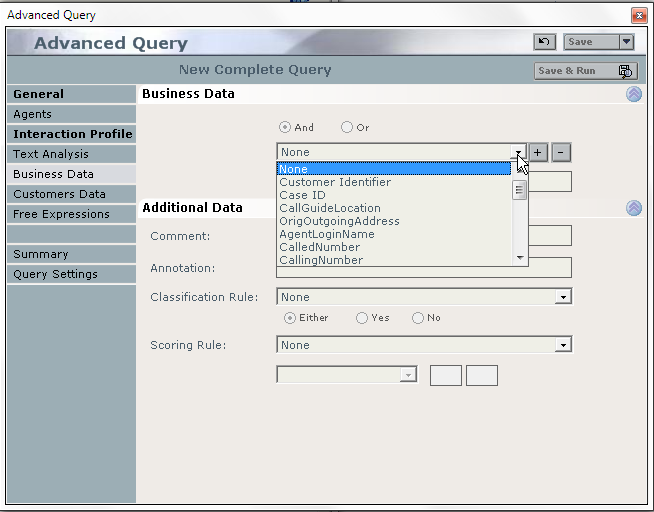
Under Additional Data you can enter the text constituting a specific comment. Comment is a comment made via Business Analyzer. Annotation is a text entered via NICE Player®.
- Free Expressions
- Using so-called regular expressions, you create even more advanced search criteria. You pick a key from a drop-down list and beneath you enter a value. You can use joker signs, i.e. an asterisk (*), if what you are searching for shall begin or end with what you have entered. You also specify whether what to be found shall be included in the selections you have made under other headers, everything but the value, greater or less than the value, etc.
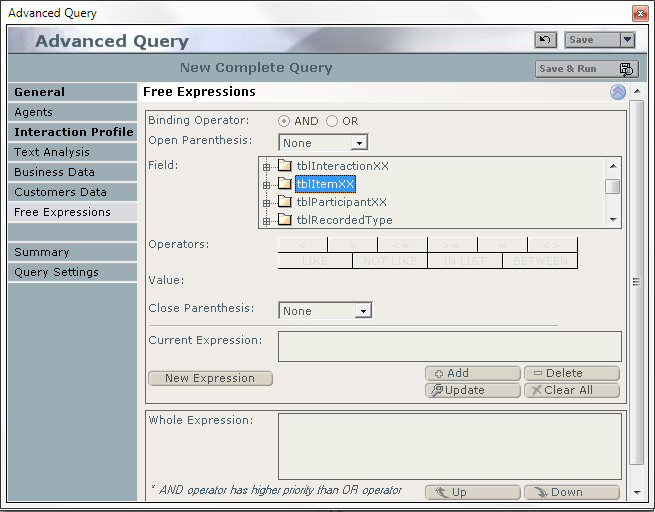
Comments made via NICE applications are searched for by the tblItemXX field name, comments, as seen in the screen-shot above.
 saves your search criteria for you to be able to use them again at a later occasion. Specify where in the folder structure under Private you want your search query to be saved. Name the query and, if necessary, add a descriptive text.
saves your search criteria for you to be able to use them again at a later occasion. Specify where in the folder structure under Private you want your search query to be saved. Name the query and, if necessary, add a descriptive text.
You use  if you want to start the search in the database immediately when the search query has been saved.
if you want to start the search in the database immediately when the search query has been saved.
 rolls back all values to the original values.
rolls back all values to the original values.