With the Telia ACE access system, many organisations can work in the same technical solution. Each ACE user is assigned rights to perform specified functions within specific areas.
At login to any ACE application the user’s access profile is checked.
- Which access functions are included in the user’s access role?
- Which access areas are included in the user’s profile?
- Is this user allowed to view or handle all or just parts of the function?
The parts that you are not authorised to use are normally greyed out, invisible or seen with a padlock.
Organisation areas
In order for several organisations to be able to work in the same system, although with limited access to each other's configurations, statistics and real-time information, it is possible to divide the system into several organisation areas.
Each organisation area has unique entrances, menu choices, groups/skills, locations, users, subareas and rows in the routing table. The only things that can be shared between the organisation areas are escalation points and task types.
Organisation areas are created and administrated in the ACE Admin Organisation areas window, found under the Organise menu choice.
Subareas
An organisation area can be further divided into a number of subareas, created and administrated in the ACE Admin Subareas window, found under the Organise menu choice.
With subareas you can e.g.
- Group users within the organisation areas, for statistics or other administrative purposes.
- Filter information seen in the various ACE applications.
- Create subarea unique routines that relate to a group or an individual. See e.g. Best practice for ACE Monitor.
Unlike the organisation areas, the subareas can have shared users, skills, and queues/waiting lists. If such shared objects exist, the statistics for the various subareas overlap each other.
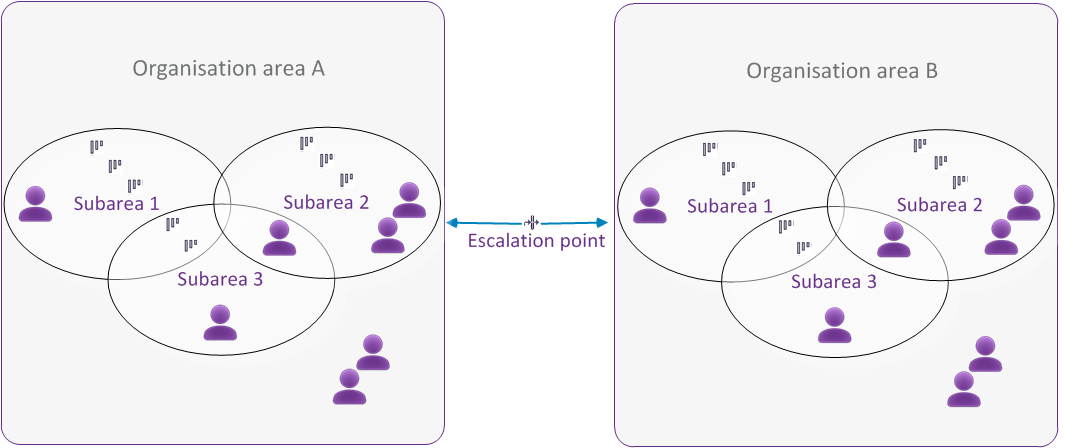
If you have access to several organisation areas or subareas you can work with all the areas during the login session in the ACE application. Just choose which area to work with in the relevant window.
See Change subarea affiliation for group or skill.
Access areas
Access areas are organisation areas and subareas that a user is authorised to monitor or configure. The access areas are used to restrict users from different organisation areas or subareas being able to access each other’s configurations.
The user’s access areas are set under the User | User accounts menu choice.
Also see Basics about access functions per access area.
Access roles
Access roles exist to limit the functions a user is entitled to use. Each access role contains a number of functions. Each user has an access role, and is thereby authorised to carry out those functions that are defined in the access role.
The access roles are created and configured under the Organise | Access roles menu.
See Basics about access roles, Show access roles, Create and delete access role and Basics about access functions in an access role.
The system manager access role
The System manager is an access role predefined in a newly installed ACE system and cannot be deleted. This access role contains all the functions that exist in the ACE version by the time of installation. Users with this role have
- no restrictions regarding access,
- all access functions, as seen in the The list of all access functions,
- the potential to create and delete other users regardless of their role,
- all the system’s organisation areas and subareas in his access areas.
Extra security for selected features
In some solutions configuration require elevated user privileges, such as specific access right given via a one-time ticket. Information about these procedures is only given to those who need it, normally accredited personnel within Telia Company.