Under the SMTP servers tab, in the Email and work item accounts window, you find a list of the SMTP servers used for message handling in ACE Email.
When a server is selected in the list under the SMTP servers heading, information about this server will be displayed at the bottom part of the window.
Add an SMTP server
If your solution is of the Multitenant type, which is seen in the systemType system parameter, all configuration concerning SMTP servers are done by Telia Company’s personnel.
If your ACE solution is of the Standard type, you can add a new SMTP server by clicking on the Add… button. You also have the option of pressing the Insert button on your keyboard or selecting Add… from the context menu which you open with a right-click on your pointer.
You then fill in the following data in the empty fields:
- SMTP server name
- A domain name such as mailserver.uppsala.telia.se or an IP address such as 193.127.115.32.
- SMTP server port
- A port number, usually 25.
- SMTP authentication
- If the SMTP server requires a so-called authentication you tick off the checkbox. See below.
SMTP authentication
If you tick the SMTP-authentication checkbox you will be requested to fill in four more boxes with security related information.
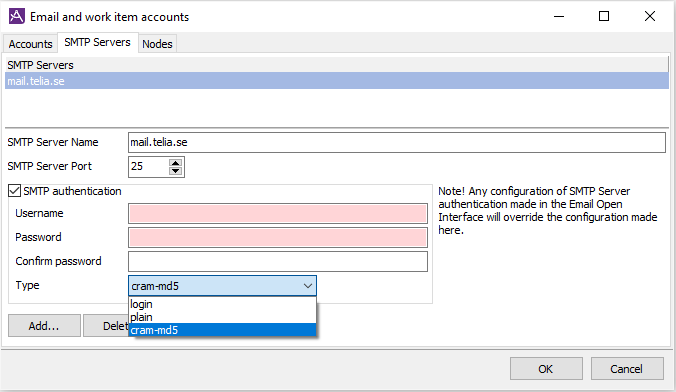
Authentication means that an identity check will be made, e.g. at login, at communication between two systems or when exchanging messages.
If the SMTP server requires authentication you will have to specify:
- Username
- An identity known to the SMTP server.
- Password
- The password connected to the identity above.
- Confirm password
- The same password once more, to confirm.
- Authentication method type
- A drop-down menu will present you with three different standard methods for authentication. These methods are called Login, Plain and Cram-md5 respectively. The methods use different protocols and are of different security levels. The SMTP server can for instance be set to ask for an encrypted password or an answer to a challenge before forwarding messages (Cram means challenge response authentication method). Turn to your SMTP server administrator to find out which method they have used for your server and which login data the server requires.
SMTP-authentication via an open interface
The SMTP authentication can be also be configured in the open interface for email, ACE Email Interface, See reference Interface Specification Email Interface.
The same authentication types supported by ACE Email are the same as above, namely Login, Plain and CRAM-MD5 using Open SSL toolkit. You will find the licence information for Open SSL in section licences used for SMTP authentication.