The Email and work item accounts window has three tabs:
- Accounts
- Here you specify the organisation area’s accounts for email and work items, i.e. lists with the email accounts from where email is fetched and the entrances allowed for new work items.
- SMTP Servers
- A list of all the SMTP servers in the ACE solution. The SMTP servers are used to modify and archive outgoing emails.
- Nodes
- This is where the names of the ACE solution’s nodes, or junction points, are specified. Node names are the addresses used for communication between the server parts in ACE. An address consists of the server name in combination with the computer name, e.g. ACEEmail@computername. Major parts of ACE Server are implemented in the Erlang language. When nodes are mentioned in this document, the reference is to so-called Erlang nodes.
In the window below the Accounts tab you first select organisation area. Then you choose whether you will be processing email accounts or work item accounts by selecting a radio button in the right part of the window.
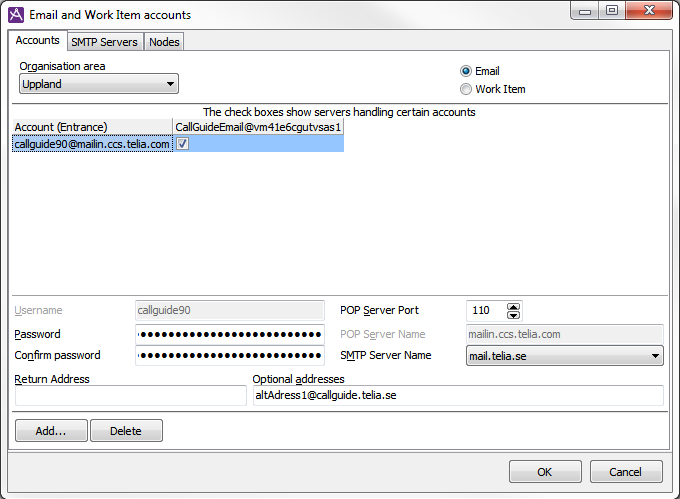
View email account information
If you have selected the Email radio button you will see the organisation area’s email accounts and their relation to existing ACE Email servers.
To the left you will see a list containing the email accounts from where emails will be retrieved to the ACE system. Selected checkboxes show which accounts will be polled by each ACE Email Server. When a new email has been detected, it will be retrieved emails from the account to the selected organisation area.
When an account is selected in the list, more detailed information about the account will appear in the bottom part of the window.
View work item account information
If you have selected the Work Item radio button in the ACE Admin Email and work items accounts window you see:
- A list with the work item accounts (entrances) accepted by the ACE system.
- The filled checkboxes shows which accounts (entrances) the ACE WorkItem Server will accept for new work items in the selected organisation area.
- If the system parameter facebookEnabled is enabled, a column named Type is displayed after the account name. You can here specify whether the work item account is used for Facebook integration. When a Facebook account is selected in the list, more detailed information will appear in the bottom part of the window, such as:
- The name, or id, of the Facebook page to be monitored.
- The token used by ACE Facebook Adapter, for authentication on Facebook.
- The subject to display for a contact, i.e. the text seen by the agent, e.g. in the support function.
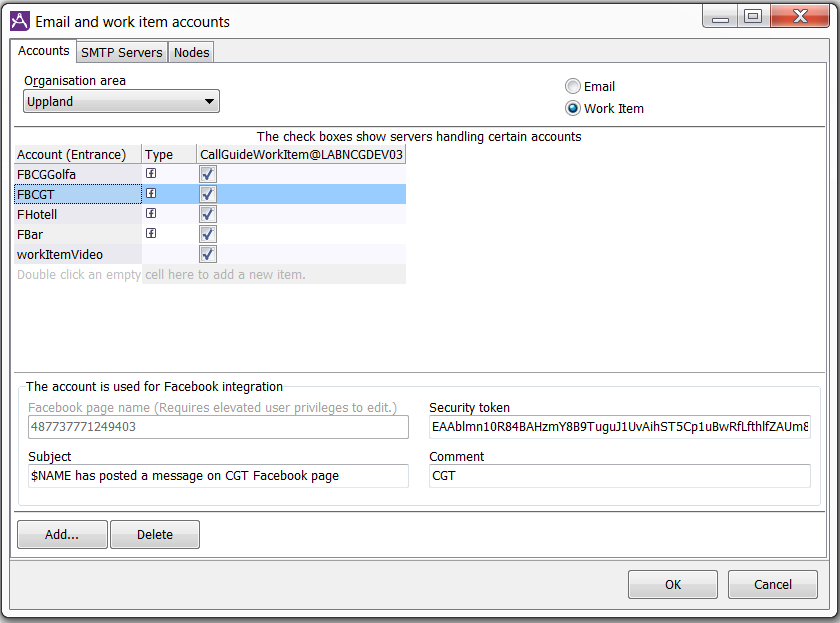
For detailed instructions see Configuration Instructions ACE Facebook Integration.
Remove an email or a work item account
To remove an account and all its relations to email servers or work item servers, you select the account name in the list and click on the Delete button. You can also choose to press the Delete key on your keyboard, or choose Delete from the context menu you open with a right-click.