At the bottom right of the Dialogue flows window, you find the Phrases button giving you access to your phrase database. To exchange an audio file you start with selecting the phrase in the Phrase database table.
Using the media buttons you can listen to audio files. Start playback using the ![]() button. You can pause or stop the playback at any time.
button. You can pause or stop the playback at any time.
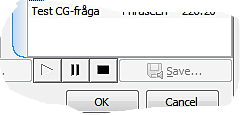
If you want to exchange the audio file you select the phrase in question and click on the Change button at the bottom left of the Phrase database window.
The audio file of the phrase can also be saved locally using the Save button, which you should do before you start exchanging the audio file. See explanation in next section. You can choose whether the audio file should be saved using the .vox or .wav format. .wav files can be played on the commonly used media players. To listen to .vox files you often require additional software.
Important when exchanging an audio file!
The Phrase database window has, like most other windows connected with dialogue flows, an Exit button. If you have exchanged the audio file belonging to a specific phrase, you cannot interrupt this stage. Neither can you undo an exchange of the audio file directly from a flow object.
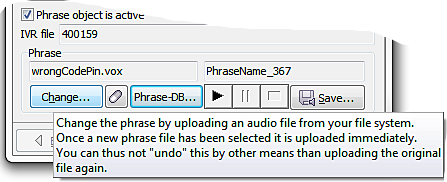
To undo a file exchange and restore the original phrase you must make an exchange, back to the original file. If the original file is not saved at another location, it is gone!
Exchange phrase via dialogue flow object
In the bottom part of an object window, in this case a phrase object, you see the name of the file in the IVR storing the audio file for this phrase.
Below that you see the phrase file with its audio file name S2_fel.vox and the chosen name for the phrase in the phrase database, PhraseName_3.
The Change... button opens a window where you can select another, new audio file from an optional file. In case the Change button is not available this phrase has more than one referring dialogue objects.
With the Phrase-DB… button you open the phrase database, where you e.g. can change the audio file in the same way as when using the Change... button. When the Phrase database window is opened the focus is on the original phrase file.
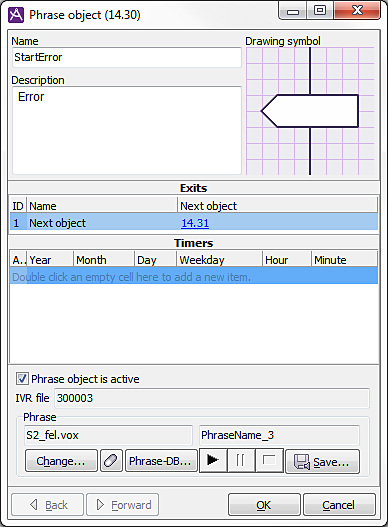
The phrase originally selected in the phrase and menu object is seen singled out in the table to the left in the Phrase database window. Should you then select another phrase from the phrase database and the click on OK, the new phrase in the phrase or menu object will be marked as well. The colour of the original phrase then turns somewhat faded.
The screen-shot below shows an example where phrase 46 is the original phrase in the object where the phrase database was opened. The new phrase to be selected is phrase 508.
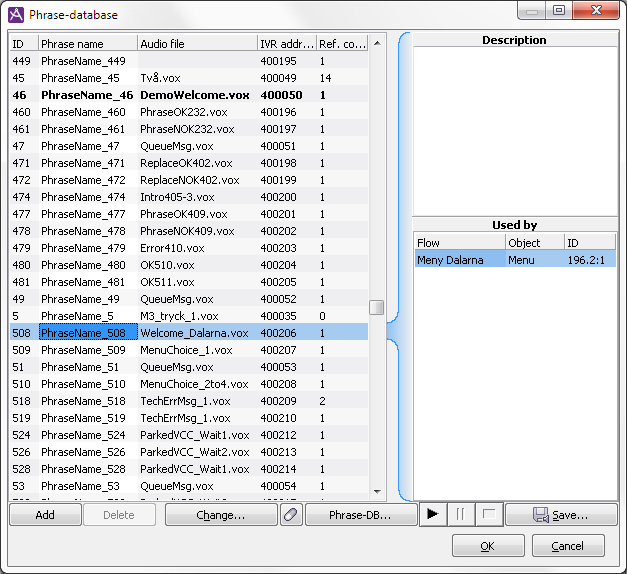
If in this situation you click on Cancel, the phrase or menu object’s phrase reference is not changed. Any changes of phrase names or descriptions are not saved in the database either. The exchange of a phrase file, however, is immediately carried out, i.e. Cancel does not restore newly loaded audio files.
If you click on OK when another phrase than the originally selected in the phrase or menu object is selected, that phrase is exchanged for the one selected now. All changes, e.g. phrase name exchanges, and descriptions, are saved in the database, and the Phrase database is closed.
In case a selected phrase is used by more than one dialogue object, you see these in the Used by area to the bottom right. To avoid phrases with more than one referring dialogue object to be modified by mistake you also see a warning triangle on the Change... button. If you move your mouse pointer over the warning triangle you see the complete warning.