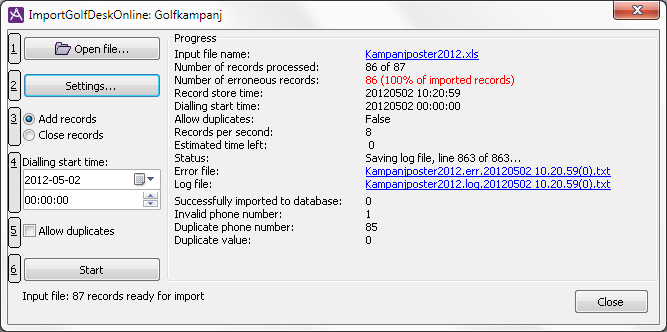If the address material for a campaign exists as a file in text or Excel format, it can be imported into ACE. Also see Basics about Campaign call records.
- In the main window for campaign Campaigns, found under the Media | Outbound telephony | Campaigns... menu choice, click on Campaign records. See Overview of the Campaigns window.
- In the Campaign records window click on
 to be guided through the import process and its main steps. See Overview of the Campaign records window.
to be guided through the import process and its main steps. See Overview of the Campaign records window.

In the title bar of the Import window you see the names of the organisation area and the campaign selected in main window for campaign.
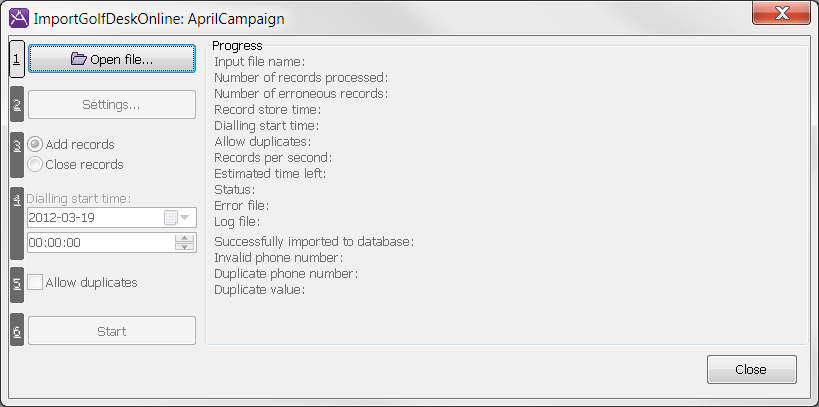
The window contains the following functions:
| Select the address file you want to import. | |
| Settings... | Opens the window where you define the format for the file from which records will be imported. |

|
Suppose you want to add records. The campaign records are stored in ACE Database when the import is completed. The records are then routed to a queue or a waiting list according to configuration in ACE Admin’s campaign details window. |

|
Suppose you want to close records entered earlier. The records to be closed are of the same kind of address file as they were when imported the first time. |
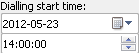
|
Specify when you want dialling to start, specifying date and time. Not relevant for closing records. |

|
Specify whether duplicate telephone numbers are accepted in the campaign. Not relevant for closing records. |
| Start | Start importing new records, or records that are to be closed. The database is updated. |
Open address file
Before you can start the import of records to the database you must allow ACE Admin to open and record the address file. This so-called recording is carried out in the following way:
- Click on the
 Open file... button.
Open file... button. - In the dialogue box opened, you select the address file in question. To use Excel files - .xls or .xlsx formats - you need the Microsoft Excel program installed in your computer.
An address file can have a maximum of 10,000 records.
- When the address file has been recorded, the name of the selected file is seen at the top of the window.
At the bottom of the window you also see a figure informing you about the number of records recorded from the file, and, if any, also the number of records that do not have enough many columns. You adjust the columns using the Settings for import... button.
The Settings button - define file format
Before you can import at all, you have to define the file format, meaning that you describe the design and setup of the file to ACE.
Settings... opens the Campaign file format configuration window.
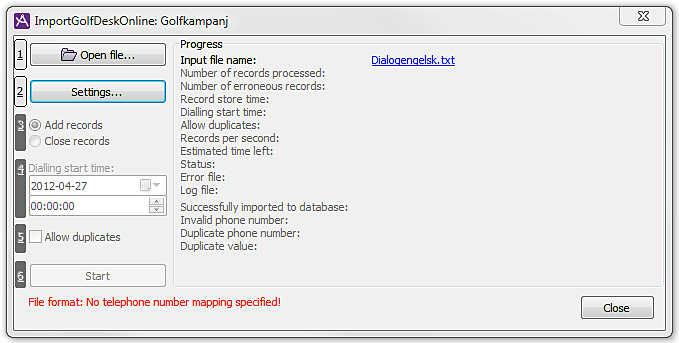
If the file format is not correctly defined, ACE will show this by just activating the buttons/functions that can be executed, and, at the bottom of the window, specify error causes.
Enter dialling start time
Before you can start the import you enter the desired start time for ring out for the imported records. This is not relevant for closing records. Default value is today, at midnight. To change the date, you either click on the calendar to the right of the date, where you can pick the desired date, or enter the date directly in the text field. You either enter the intended time directly or make your selection using the arrows to the right in the box.

Specify if duplicate telephone numbers are allowed
The Allow duplicate box shall be ticked if you at the import would like to allow duplicates of telephone numbers, i.e. if several records in the campaign can be stored with the same telephone number. This is not relevant if you have selected Close records. If the Allow duplicate box is empty, records with telephone numbers that already exist in the campaign will be refused by the database.
Start and stop import to the database
When you have selected an address file and this has been recorded you can proceed and allow ACE Admin to create campaign records in the database. This phase is named import. To start an import you click on the Start button. Should the button be unavailable (grey) you must first correct the file format.
When the import is started, ![]() Abort becomes available. Your only options are to let the import continue or to interrupt it.
Abort becomes available. Your only options are to let the import continue or to interrupt it.
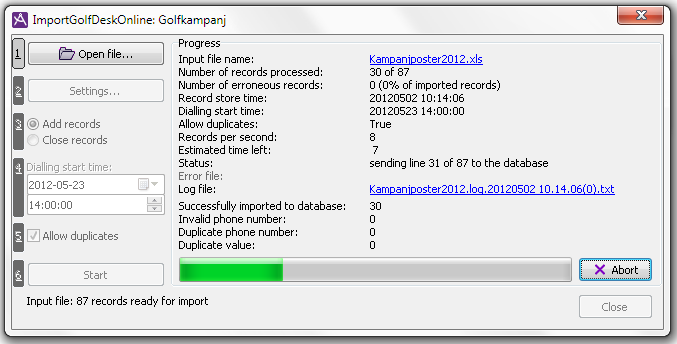
Progress during import and status report after
During import, the Import window is updated continuously with the following information:
- Number of erroneous records
- The number of records considered incorrect by ACE as well the proportion incorrect records that have been recorded. If the number of incorrect records is higher than 50% of the total number, the number of incorrect lines is seen in red. You should then interrupt the import using the
 Abort button.
Abort button. - Record store time
- At each import occasion, a time stamp that is associated with the records is created. This time stamp is stored in the Storing time call record contact data key and may then be used for search in the campaign for the records imported at a specific occasion.
- Dialling start time
- The time is stored in the Start time ring out contact data key. This choice is grey if you, in the settings for file format in the File format configuration window, have entered a column for the Start time ring out contact data key, and that all records in the file have a valid time entered in this column.
- Allow duplicates
- Whether several records in the campaign are allowed to be stored with the same telephone number (true or false).
- Records per second
- The number of records imported per second during the import procedure.
- Status
- Shows the import progress, such as information of the number of lines sent to the database or the time for the stop should the import have been interrupted.
- Error file
- If anything should go wrong during the import, an error file is created. If you click on the file name, the file is opened in an associated program making it readable. This file may include e.g. all the records with syntax errors found by ACE. After correction this error file can be used again for importing the earlier refused records.
- Log file
- If the import is interrupted by use of the
 Abort button, the progress indicator stops and the name of the created log file is seen as a clickable link. Clicking on the file name opens the log file in an associated program, making it readable. In this file you see in plain language all the details about errors found, with references to each record in the error file mentioned above.
Abort button, the progress indicator stops and the name of the created log file is seen as a clickable link. Clicking on the file name opens the log file in an associated program, making it readable. In this file you see in plain language all the details about errors found, with references to each record in the error file mentioned above.
- Successfully imported records
- The number of campaign records transferred to the database.
- Records with incorrect telephone number
- The number of records where the format for telephone number has not been accepted.
- Duplicate telephone number
- The number of records with the same telephone number as another record.
If the import has been interrupted, all buttons become available and you have the option of restarting from the beginning.