In the Administrate address book window, the Tree tab is used to see a hierarchical picture of address books and folders, and to view the entries in a specific address book or folder.
The left side of the Tree tab shows a hierarchical view of address books and folders belonging to the chosen type of address book. The right part of the window lists the entries that are included in the address book or folder selected in the left part of the window. The listed entries are displayed with first name, surname and user name, if any. When you move your mouse pointer over an entry you see the details entered for this specific entry.
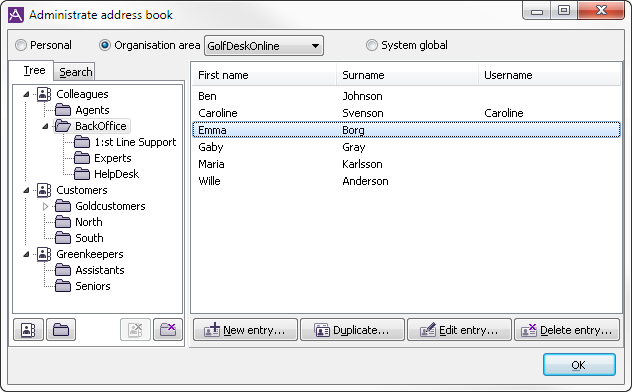
Each separate address book and each folder can be shown expanded, or compressed. You expand a compressed folder by clicking on the plus sign you see when you have selected folder name. Then you see the subordinate folders and/or entries. To compress the folder again you click on the minus sign beside the folder name.
In ACE Agent Client settings you can specify if you want the address book to be opened expanded or not. If you tick Open address book expanded ACE will display the address book the way it was expanded the last time you closed it.
If there are many entries, you can scroll through them. For efficiency reasons, a maximum of 300 entries can be displayed. If an address book or folder contains more entries than this, ACE gives a warning in a dialogue box that all entries will not be displayed. If you want to find an entry that is not shown, you can access it via the Search tab instead.
A quick way to find a certain address book/folder in the hierarchy and a specific entry in the right part of the Tree tab is to search by letter.
An entry is selected in the right part of the tab. To find the next entry, whose name begins with a certain letter, press this key on your keyboard. This can be repeated to find the next thereafter, and so on. A folder/address book is selected in the hierarchy. To find the next folder/address book, beginning with a certain letter, press this key on your keyboard. This can be repeated to find the next thereafter, and so on. Only expanded address books/folders will be searched.
When you move your mouse pointer over an entry you see the details entered for that specific entry. Another way to see complete information about a certain entry is to double click on the entry and the Edit entry window is opened.