If you want to change the structure for your entries and folders, you can move entries, a folder, or a sub folder, to another folder.
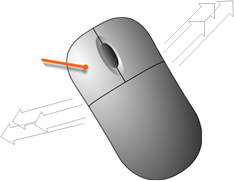
Select the entry or folder to be moved, press and hold the left mouse button, and drag the entry/folder to the selected folder. If there is a sub folder in a moved folder, the sub folder is moved with it, as well as any entries in the folders.
If, in a folder, you want to select several separate entries at the same time, you press and hold Ctrl when you select the entries with your mouse pointer. Then you drag the selected entries to the desired folder.
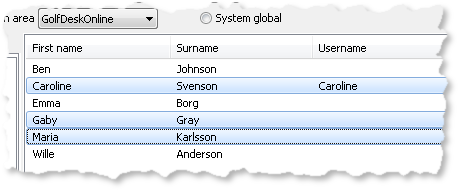
Should you want to select several consecutive entries, you press and hold the Shift key. Select the top entry and then the bottom entry of your sequence and then drag the selected entries to the desired folder.
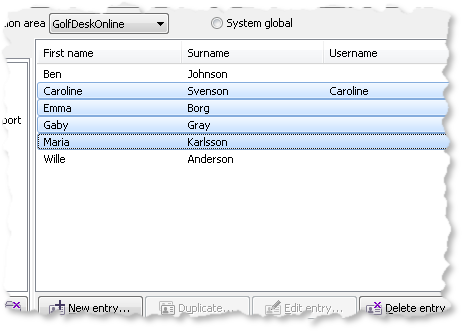
To move an entry and/or a folder in an organisation area specific address book you need Modify address book for organisation area or Own address book for organisation area in your access profile.
Another way is to select what is to be moved using the Ctrl X short-cut command to cut and then select the desired destination folder and press Ctrl V to paste.