To set or change the password for a user account, or to unlock a locked account:
- Open the User accounts window.
- Select the user account in the list.
- Click on the Security... button.
All password requirements are set in System parameters for security. With the enableAgentPassword system parameter you rule whether you must provide a password to log in to or not.
These are the predetermined exceptions:
- When you create a new user account, the user is given a blank password and the Change at next logon checkbox is ticked by default. You can in other words leave it blank and at the first login the user will be prompted to change, i.e. set his password.
- Agents using ACE Mobile Agent must always have a preset password. Password warnings, such as for short validity, are not displayed.
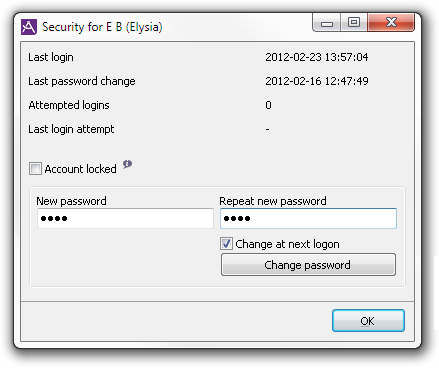
When a user logs in to an ACE application the user name and password are verified by both ACE Server and ACE Application Server. Details about which application the user has logged into are stored in Log of changes - see who did what. In the Security for... window you find login and password data for a selected user.
- See the date and time for Last login and the Last password change.
- The number by Attempted logins shows failed attempts at the date for Last login attempt. The number is reset at successful login.
This is what you can do:
- Change password
- Enter a New password and Repeat new password.
- Untick Change at next logon if you need to avoid forcing the user to cange the password at next logon.
- Click the Change password button. When the password is changed, the account is automatically unlocked if it was locked before.
- Tick Account locked if an account is not going to be used.
- Untick to unlock an account that for various reasons has been locked.
Unused ACE user accounts are automatically locked after the number of days set in the unusedAccountLockDays system parameter. Made setting apply to the core ACE applications, i.e.
- Agent, Interact and Mobile Agent
- Admin
- Pulse and Monitor
- Report
For organisations using single sign-on
If single sign-on (SSO) is deployed via the ssoEnabled system parameter the normal rules for login to Telia ACE do not apply.
It is sufficient that the user has logged in to e.g. Microsoft Windows towards a network.
System parameters concerning SSO are seen in the System parameters for security.