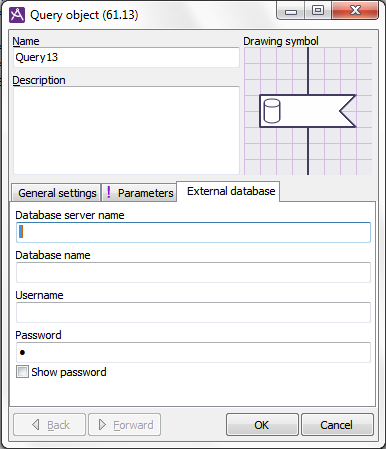The query object is used to look up information, using information that has already been collected as values in call parameters and contact data, such as a query to the system to check whether an entry was a valid personal code number.
A query object has two exits -- the normal one and one extra in case something goes wrong with the query -- and two or three tabs for different types of configuration
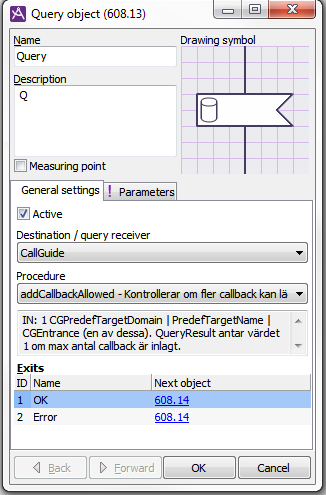
General settings
On the General settings tab you can
- make the relevant query object active, or inactive. When a Query object is inactivated the call passes without action and without delay, on to what at an OK is pointed out as Next object,
- specify where the answer to the query can be found by selecting one of the destinations or query recipients you see in the list below,
- select which query procedure that shall be called in the selected destination.
| Destination | Description |
|---|---|
| Local database | Via the query object, calls can be made to the database associated with a specific organisation, i.e. one of Telia Company’s service customers in ACE Service Node Tenant.in order to e.g. check data, for example that a call parameter has an approved value. |
| Query data | Searches for data stored in the table for query data. The table can contain different types of data sorted by a search key. For example, data for different offices with one search key while data for VIP numbers is stored with another search key. See Query data in local database. |
| External database | Via query objects, calls can be made to a specified database is a support system to e.g. fetch data that can be used later when the execution of the call is continued, such as name, customer type, customer affiliation. Verify a supplied PIN code, External database is described more detailed in section The External database tab. |
| CCS/AC | Can e.g. be that a call for AbortCall shall take place in the queue loop for a strategy if you want to break the queue. This provides the option of asking the question in the queue loop if the customer wants to be called, leave a message in a voice mail box etc. |
| Procedure | Can e.g. be to verify a personal code number by date and control figure. Then personal code number is regarded as inparameter 1. Outparameter 1 describes the result. Outparameter 2 contains the personal code number with a space before the four last digits and outparameter 3 = inparameter 1. |
| ACE | A query can e.g. be to check whether more callbacks can be entered into ACE or the maximum limit is reached, or if the specified menu choice in ACE is open or closed at the moment. |
| IVR | This is where you, via the dialogue flow can make various functions in the IVR to occur, such as starting or interrupting distribution of a recorded phrase file. |
When you select Destination, the drop-down list beneath it is filled with the possible query procedures you can call at the relevant destination.
In the field beneath the Procedure drop-down list there is normally a description of how input and output parameters shall be used for the selected procedure. The text is fetched from a database and may therefore be seen in another language than the one you have selected for your Admin client. When you change a procedure you see an exclamation mark on the parameter tab, to remember that the input and output parameters there may no longer correspond to how the selected procedure functions. If you have selected External Database as destination, you see other details.
Parameters
At the top of the Parameters tab there is a pull tab where you can see the name of the chosen procedure. If you click on the question mark to the right of the name, a separate help window describes the procedure in plain language.
All procedures have different input and output parameters. Under the Input header you type Input values and beneath Output data you choose in which call parameter the values returned by the procedure, shall be saved, and a default value when something is wrong.
For further information, see the section about ”sticker query object” in th document Configuration Instructions ACE VCC IVR.
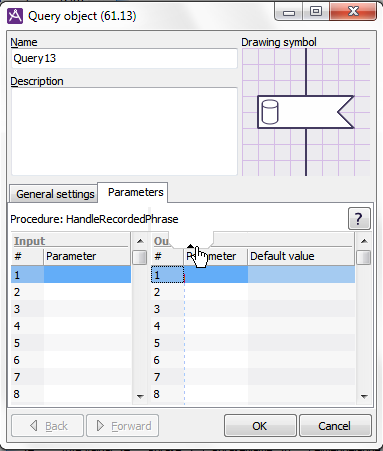
The External database tab
If you, on the General settings tab, have selected the External Database destination, a new button is added, where you can open the window where you configure query procedures.
The same window can also be accessed via the Query data window that can be opened with the Database-query button ![]() in the Dialogue flows start view.
in the Dialogue flows start view.
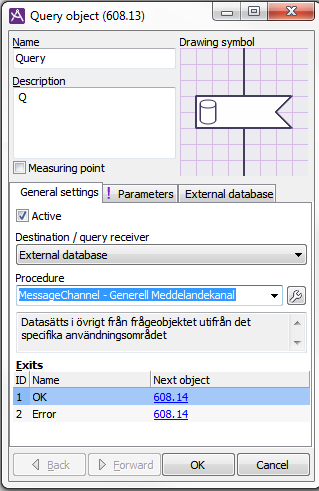
The External Database tab is also added, where you shall specify the following:
- Database server name – the name of the server where you find the database.
- Database name.
- User name and password for login to the database, where this is required. It is up to you to choose whether you want to see the password in plain text, by ticking off the checkbox at the bottom.