Call parameters can be seen as contact data keys in ACE Admin and they can be used at execution of dialogue flows and call routing in ACE.
At the top right of the Dialogue flows window you see the call parameters configured for the selected access number.
In the Call parameter assignments window, that you open via the ![]() button to the bottom left in the Dialogue flows window, all assignments, i.e. call parameters for all flow objects and for all access numbers, are listed.
button to the bottom left in the Dialogue flows window, all assignments, i.e. call parameters for all flow objects and for all access numbers, are listed.
At the top right you find the Access number filters drop-down menu where you can select [All numbers] to display all parameter assignments in all flows, or one specific access number to show parameter assignments in the flows accessed from this access number.
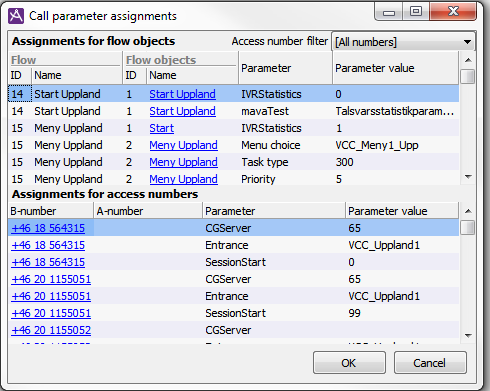
For each assignment you see the following, from left to right:
- Id and name of the flow.
- Id and name of the dialogue object.
- The name contact data key or the parameter
- Parameter value.
For dialogue objects where the assigned value cannot be determined until execution, a symbolic value such as <Menu Input> for menu object where menu choices are crucial is seen.
In addition to the configured assignments specified above there are more assignments made underneath, such as queue time and queue position that are updated in connection with a routing request. These types of assignments are not seen in this window.
In the bottom half of the window, in the Access number list, you see the parameter assignments made for any access number. This list is not affected by what you choose in the Access number filter drop-down menu.
Add, modify and remove parameter
To add a parameter assignment in a specific object you do this:
- In the Dialogue flows window, the Flow object table, you open the object by first selecting it and the clicking on it, or pressing the Enter key on your keyboard.
- Select an empty box in the Parameter column of the opened object window.
- Right click, or use the quick-select button on your keyboard to open a context menu, and select Modify.
- Then select the required parameter from the activated drop-down list. You can activate the drop-down list by pressing the F2 key on your keyboard as well.
Then you proceed in the same way in the corresponding field in the Value column. Enter the value you want the call parameter to assume when the call passes this exit.
In the screen-shots below you see parameter assignments for start and assignment objects.
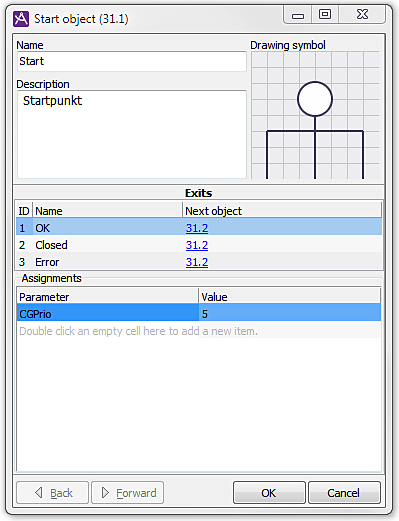
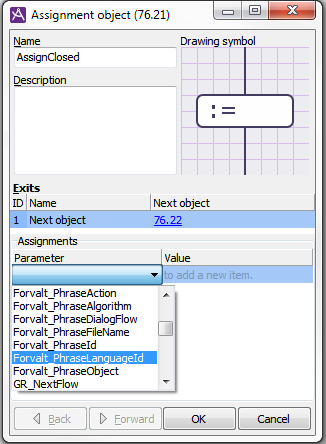
To modify a parameter assignment you click the box for the call parameter or its value (depending on which of them you want to modify), and then make the change in the same way as when you create a new assignment according to above. To remove a parameter assignment you first selected the row in question in the assignment table and the press the Delete key on your keyboard.