In the ACE Admin User accounts window you can assign selected profile details to multiple user account, with the Copy profile function.
- If you import users accounts from e.g. Microsoft Active Directory the result may lack some data necessary to an ACE user profile.
- Reorganisation might imply the need to change both the area affiliation and the skills for a number of agents in one batch.
With the correct data in a template user account you can quickly copy these data to any number of other selected users.
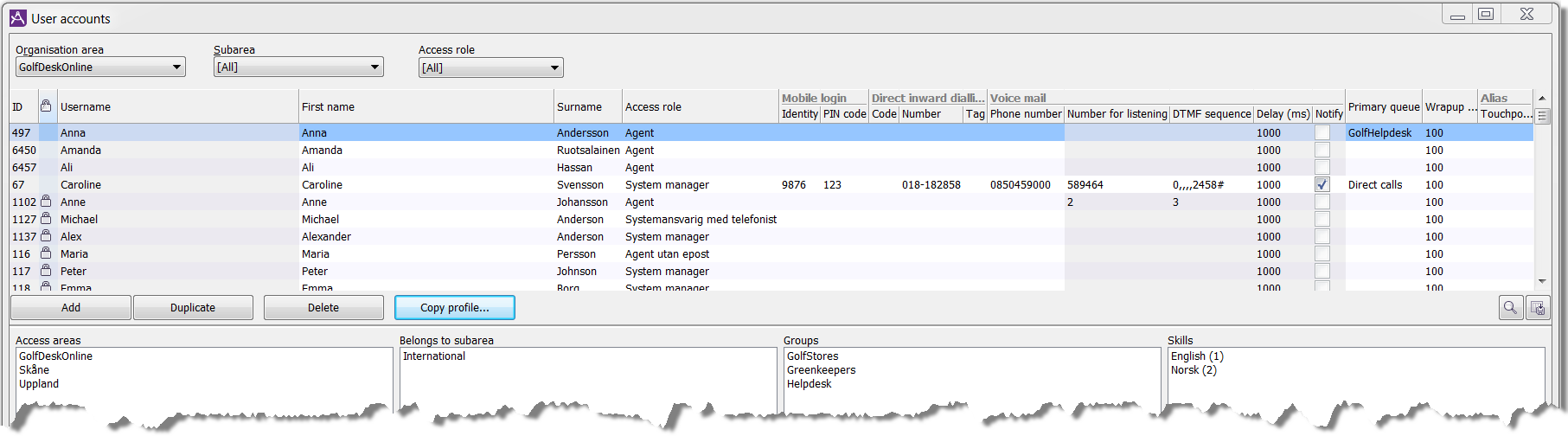
- Mark a name of a user having the profile details you want for the other agents.
- Click on the Copy profile button.
- In the now opened Copy profile window, tick the attribute(s) you want to copy.
- Access role. See Basics about access roles
- Skills. See Basics about groups and skills.
- Groups. See Create new group or skill.
- Sub area membership. See Basics about access functions per access area.
- Primary queue. See All details in the User accounts window.
- Select the agents you want to give the selected settings to.
- Perform the operation and close the Copy profile window with OK.
