Statistics and real-time information are in some cases presented with reference to service levels. In the windows under the ACE Admin Statistics menu choice, you can i.a. set your own thresholds for service levels.
- A service level indicates what percentage of the contacts that has had to wait for more than a specified time.
- Each queue and waiting list has two thresholds, which are used to describe two different service requirements; Service level 1 and Service level 2.
- The thresholds express a certain number of seconds or minutes of waiting time. The Service level 1 threshold should always be lower than the Service level 2 threshold.
- Statistics for the service levels express what percentage of all contacts coming in during a certain time period that has been served at level 1 and level 2 respectively.
The threshold for Service level 1 = 10 sec.
The threshold for Service level 2 = 20 sec.
Statistics are compiled for 4 calls with waiting time (sec.): 9, 15, 25, 30.
25% of the calls are served at level 1 and 50% at level 2. In other words: Service level 1 is fulfilled by 25% of the calls, whereas Service level 2 is fulfilled by 50% of the calls.
The service level fulfilment is presented in various ways, depending on application and view. In this example you see how figures are shown in different ACE Pulse views.
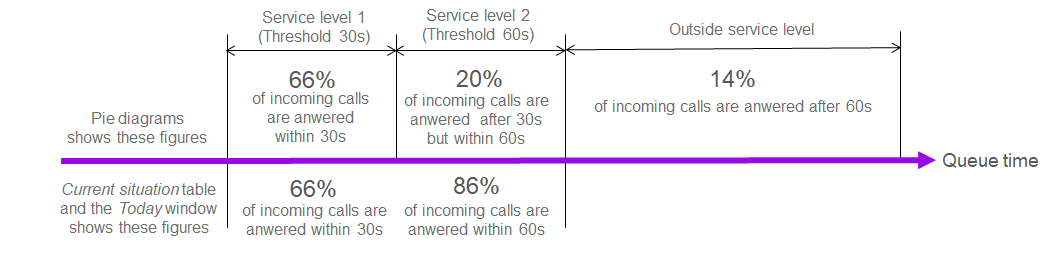
The Service levels window
The Statistics | Threshold for service levels... menu choice opens window where you can set your own thresholds for service levels. The Service levels window has two tabs.
- On the Organisation area tab you specify standard threshold values for the organisation area’s service levels per media type, as well as any deviations, such as separate threshold for service levels for specific queues or waiting lists.
- On the Templates for queues and waiting lists tab, separate thresholds are specified for service level per template queue/waiting list (personal queues/waiting lists as well as queues/waiting lists for missing routing).
To change the service level parameters for a specific (named) skill-based queue or waiting list you need to have Modify queue/waiting list and/or Own queue/waiting list in your access profile, and the queue’s/waiting list’s organisation area amount your access areas.
To change service level parameters for template queues and waiting lists, you must have Modify template queues/waiting lists in your access profile.
Service levels for different media
Incoming telephone calls and chats should generally be served more rapidly than Emails. Thresholds for incoming calls and incoming chats are configured in seconds, the maximum value being 86,400 seconds, corresponding to 24 hours. Thresholds for emails are configured in minutes with a maximum value of 525,600 minutes, corresponding to a normal year (365 days).
The service level for callback is based on the time between the callback record’s start time for dialling and the time when the agent accepts dialling a first time.
A callback record with its origin from collaborating queue gets its start time from the incoming call’s original routing request. Consequently, the service level for collaborating callback can be regarded in the same way as for incoming calls.
The service level feature is not used for campaign calls.
The Organisation area tab
The Organisation area tab is used for configuring skill-based queues’ and waiting lists’ values for the two thresholds Service level 1 and Service level 2.
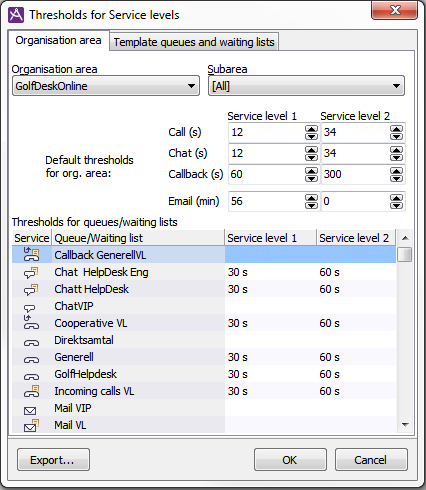
Start by selecting Organisation area from the drop down menu at the top of the tab. To limit which queues and waiting lists you see at the bottom part of the window you can select subarea as well.
What is configured for Standard threshold for organisation area applies to all skill based queues and waiting lists in the selected organisation area. Here you specify the waiting time that will constitute the threshold per service level, per media type.
- Call
- What you enter for Call using the arrows, is default for all of the organisation area’s incoming calls. Values are specified in seconds.
- Chat
- What is entered for Chat applies as default for all skill based queues and waiting lists routing chat contacts to the agents. Values are specified in seconds.
- Callback
- What is specified for Callback applies as default for all skill based queues and waiting lists that rout callback records to the agents. Values are specified in seconds. There is a delay of between zero and 30 seconds before a callback record is available for ring-out after its start time. This must be considered when configuring thresholds.
- What is entered for Email applies as default for all skill based queues and waiting lists routing email contacts and emails to the agents. Values are specified in minutes.
If you want a specific queue or waiting list to have other values than the specified default value for the media type in question, you enter this in the queue’s/waiting list’s row in the list under the Thresholds for queues and waiting lists header. If there are no values specified for a specific queue/waiting list this means that its service levels are calculated by what is seen for Standard thresholds for the concerned media type.
Threshold changes take effect immediately. However, the new thresholds may be shown with the old values in ACE clients until they are restarted.
The Template queues and waiting lists tab
This tab is used to configure template queues’ and waiting lists’ values, as well as queues/waiting lists for missing routing, for the two thresholds Service level 1 and Service level 2.
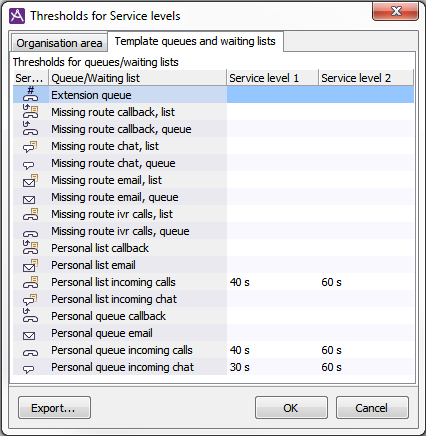
The values you specify here apply to all agents’ extension queues and personal queues/waiting lists as well as queues/waiting lists for missing routing in all organisation areas in your contact centre. If you move your mouse pointer over an empty value field, you see the default value in use, until you specify something else for this specific queue/waiting list.