Create a New Guide
To create a guide in Information Guide, open the Information Guide window under Users | Information Guide menu.
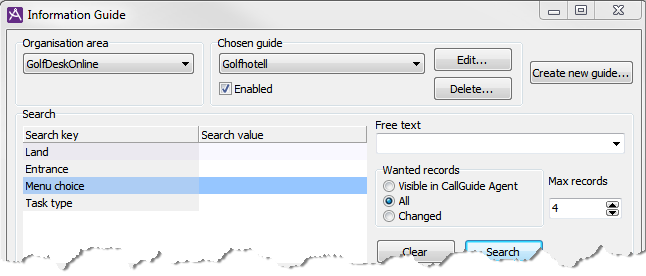
You first specify a name, and a set of search keys. This is done in the Create new guide window, opened by a click on the Create new guide... button at the top right in the Information Guide window.
First enter the name of the guide. The name of a guide can be changed later.
Then you select the number of (maximum 5) and which contact data keys you want to use to mark records in this guide. Using the search keys you can categorize the records by subject, making it easier to search in the guide.
Double-click on a new row and pick from the drop-down list. Your selected search keys cannot be changed later, neither for description nor for number.
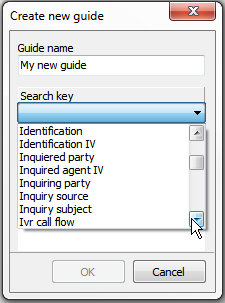
Search keys and search values
In Information Guide, the contact data keys you can use as search keys for a guide, are those listed in the Contact data, basic configuration window in ACE Admin. This is also where new contact data keys can be created.
A common contact data key is Menu choice. The records in a guide can be categorized by one (or none) of the menu choices you find in an ACE solution. When a customer calls, making a menu choice in the IVR, Information Guide can list the records categorized by exactly the menu choice made by the customer, and display the belonging information to the agent receiving the call.
You can also stipulate possible values for the contact data keys. This is done in the Value sets for contact data keys window. For description of the above mentioned windows, see Contact data, basic configuration. The allowed values for the search keys with a value set, are shown in a drop-down list in Information Guide. You cannot enter values for these keys yourself. For contact data keys without a specified value set in Value sets for contact data keys you can freely enter required values, both at search and at categorisation. However, the records do not have to be categorized with values for all keys.
When a search value has been supplied for a search key, the records categorized by the required search value, or with an empty value for the corresponding key, are listed. Records categorized by other values than the search value for a search key are not listed.
A search with an empty value for a contact data key results in a hit for all records fulfilling all other search criteria. This applies regardless of whether the records are categorized by one, several, or no value for the corresponding contact data key.
The records in the CustomerFAQ Guide are categorized with values for two keys; Menu choice and Customer type. The guide contains two records with the General Support and Gold Support headings.
| Menu choice search key | Customer type search key | Record with facts for |
|---|---|---|
| Support | - | General Support |
| Support | Gold customer | Gold Support |
Searches with different combinations of search values give different results.
| Search values for customer type | Search values for menu choice |
Search result, record displayed |
|---|---|---|
| Gold customer | Support | Gold Support, General Support |
| - | Support | General support, Gold support |
| Gold customer | - | Gold Support |
| Gold customer | Help desk | - |
| Silver customer | Support | General Support |
When you search for the gold customer support
text, you do not see records containing silver customer support
.